Mix on-demand/spot instances in EC2 Auto Scaling Group
The following text describes techniques to lower AWS costs.
 |
One of the methods introduced is spot instances.
スポットインスタンスは、単体のAmazonEC2インスタンスとしても起動できますが、ほとんどのユースケースではAmazonEC2AutoScalingグループで管理するのがおすすめです。AmazonEC2AutoScalingサービスは、負荷に応じてインスタンスの台数を自動的に増減する仕組みですが、その手前に重要な機能があります。それは、稼働する台数の自動維持です。
AWSコスト最適化ガイドブック
And in an EC2 Auto Scaling group, it is possible to configure a mix of on-demand and spot instances.
You can launch and automatically scale a fleet of On-Demand Instances and Spot Instances within a single Auto Scaling group.
Auto Scaling groups with multiple instance types and purchase options
This time we will create an EC2 Auto Scaling group consisting of on-demand and spot instances.
Environment
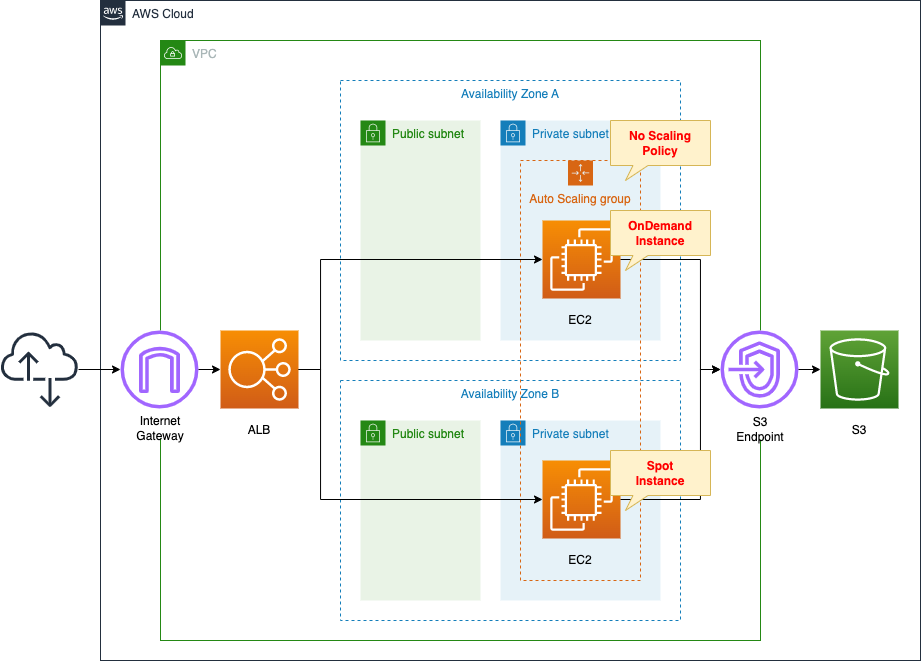
Create an EC2 Auto Scaling group in a private subnet.
The OS for the instances created in the group will be the latest Amazon Linux 2.
Fix the instance size to the group to 2.
In other words, set all desired/minimum/maximum numbers to 2.
And do not set the scaling policy.
Of the two instances, one is an on-demand instance.
And the other as a spot instance.
Place ALBs on all sides of the EC2 Auto Scaling group.
CloudFormation template files
The above configuration is built with CloudFormation.
The CloudFormation templates are placed at the following URL
https://github.com/awstut-an-r/awstut-fa/tree/main/139
Explanation of key points of template files
This page covers how to create an EC2 Auto Scaling group with a mix of on-demand and spot instances.
For basic information on EC2 Auto Scaling, please refer to the following pages.
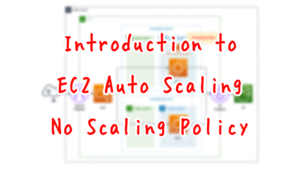
Launch Template
Resources:
LaunchTemplate:
Type: AWS::EC2::LaunchTemplate
Properties:
LaunchTemplateData:
IamInstanceProfile:
Arn: !GetAtt InstanceProfile.Arn
ImageId: !Ref ImageId
InstanceType: !Ref InstanceType1
SecurityGroupIds:
- !Ref InstanceSecurityGroup
UserData: !Base64 |
#!/bin/bash -xe
yum update -y
yum install -y httpd
systemctl start httpd
systemctl enable httpd
ec2-metadata -i > /var/www/html/index.html
LaunchTemplateName: !Sub "${Prefix}-LaunchTemplate"
Code language: YAML (yaml)No special settings are required.
Specify t3a.nano as the instance type.
Define the initialization process with user data.
The process is, install Apache and prepare index.html.
Auto Scaling Group
Resources:
AutoScalingGroup:
Type: AWS::AutoScaling::AutoScalingGroup
Properties:
AutoScalingGroupName: !Sub "${Prefix}-AutoScalingGroup"
DesiredCapacity: !Ref DesiredCapacity
MaxSize: !Ref MaxSize
MinSize: !Ref MinSize
MixedInstancesPolicy:
InstancesDistribution:
OnDemandAllocationStrategy: prioritized
OnDemandBaseCapacity: 1
OnDemandPercentageAboveBaseCapacity: 0
SpotAllocationStrategy: price-capacity-optimized
LaunchTemplate:
LaunchTemplateSpecification:
LaunchTemplateId: !Ref LaunchTemplate
Version: !GetAtt LaunchTemplate.LatestVersionNumber
Overrides:
- InstanceType: !Ref InstanceType1
- InstanceType: !Ref InstanceType2
- InstanceType: !Ref InstanceType3
VPCZoneIdentifier:
- !Ref PrivateSubnet1
- !Ref PrivateSubnet2
TargetGroupARNs:
- !Ref ALBTargetGroup
Code language: YAML (yaml)The key setting for a mixed configuration of on-demand and spot instances is the MixedInstancesPolicy property.
Set the LaunchTemplate property to the launch template identified earlier.
This time, override the instance type.
Overrides are changes you make to the properties of your launch template. Amazon EC2 Auto Scaling supports overrides to the instance type property. That way, you can specify multiple instance types.
Configure overrides
Specify the following three instance types for the Overrides property.
- t3a.nano
- t3.nano
- t2.nano
For on-demand instances, set the following three properties
The first is the OnDemandAllocationStrategy property.
Specify “prioritized” for this property.
The meaning of this is explained below.
When fulfilling On-Demand capacity, Amazon EC2 Auto Scaling determines which instance type to use first based on the order of instance types in the list of launch template overrides.
Allocation strategies
In this case, the instance type with the highest priority is t3a.nano.
So this will be the on-demand instance type chosen.
The second and third are the OnDemandBaseCapacity and OnDemandPercentageAboveBaseCapacity properties.
These are parameters to control the number of on-demand instances. The following page has more details.
The way it is set up this time, one on-demand instance will always be running.
The SpotAllocationStrategy property is a parameter related to determining the instance type of a spot instance.
In this case, “price-capacity-optimized” is specified for this property.
The meaning of this is explained below.
The price and capacity optimized allocation strategy looks at both price and capacity to select the Spot Instance pools that are the least likely to be interrupted and have the lowest possible price.
Allocation strategies
In this case, the decision will be based on price and capacity availability among the three instance types listed above.
Architecting
Use CloudFormation to build this environment and check its actual behavior.
Create CloudFormation stacks and check the resources in the stacks
Create CloudFormation stacks.
For information on how to create stacks and check each stack, please see the following page.

After reviewing the resources in each stack, information on the main resources created in this case is as follows
- DNS name for ALB: http://fa-139-ALB-981952103.ap-northeast-1.elb.amazonaws.com
- ALB target group: fa-139-ALBTargetGroup
- Launch template: fa-139-LaunchTemplate
- EC2 Auto Scaling Group: fa-139-AutoScalingGroup
Check the created resource from the AWS Management Console.
Check the Auto Scaling group.
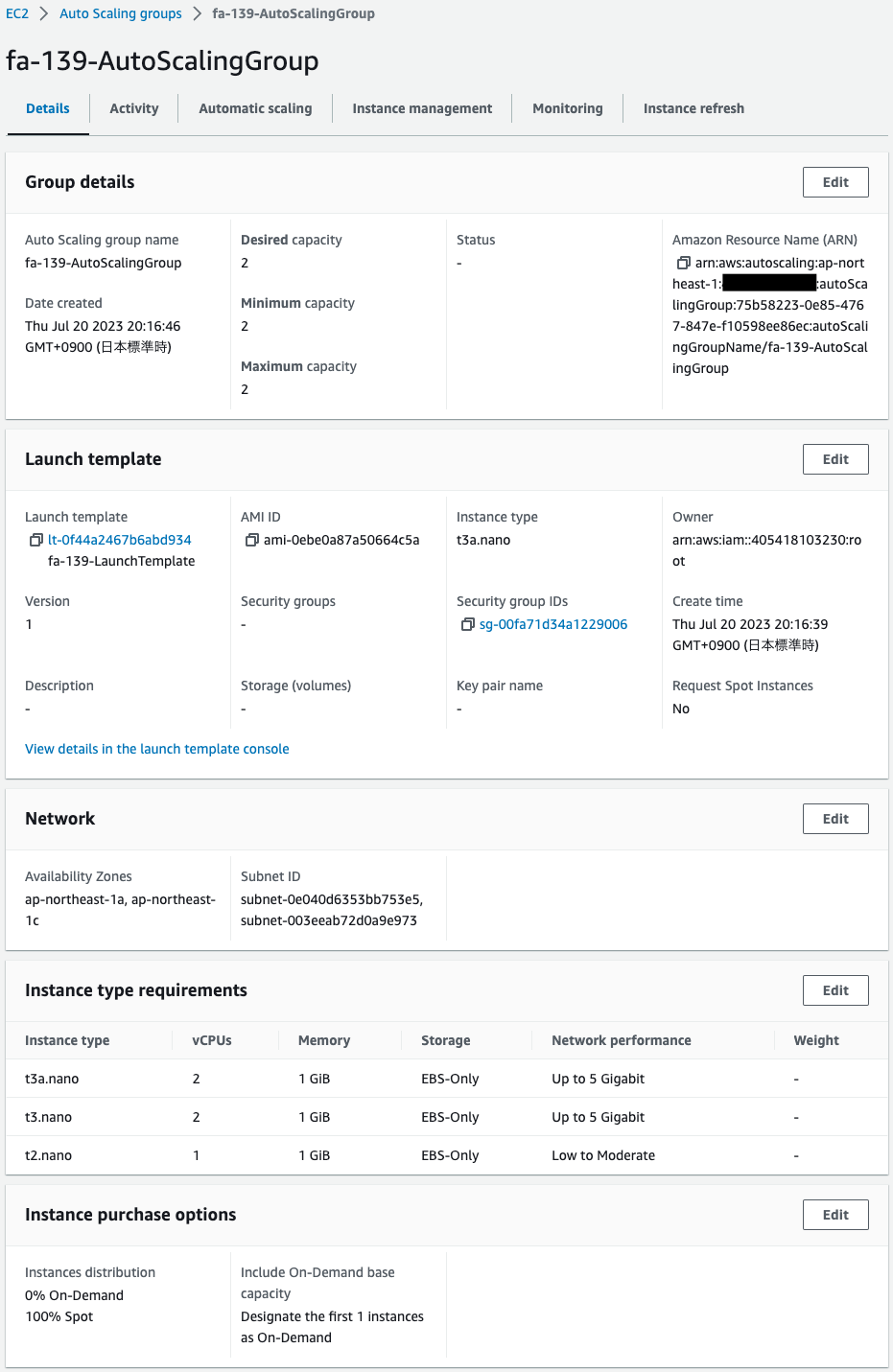
Note the settings regarding the instance type.
In the Launch Template, t3a.nano is specified.
In contrast, the instance type requirement shows that three types are registered, including t3a.nano.
This means that for both on-demand and spot instances, the type will be determined from these three depending on demand conditions and pricing.
The purchase options show that they are set as specified in CloudFormation.
Only one on-demand instance will be created, the rest will be spot instances.
In this configuration, the desired/minimum/maximum number of Auto Scaling groups are all set to 2.
So one on-demand spot instance will be created for each.
Operation Check
Check the EC2 instances created in the Auto Scaling group.
First, check the group’s activity.
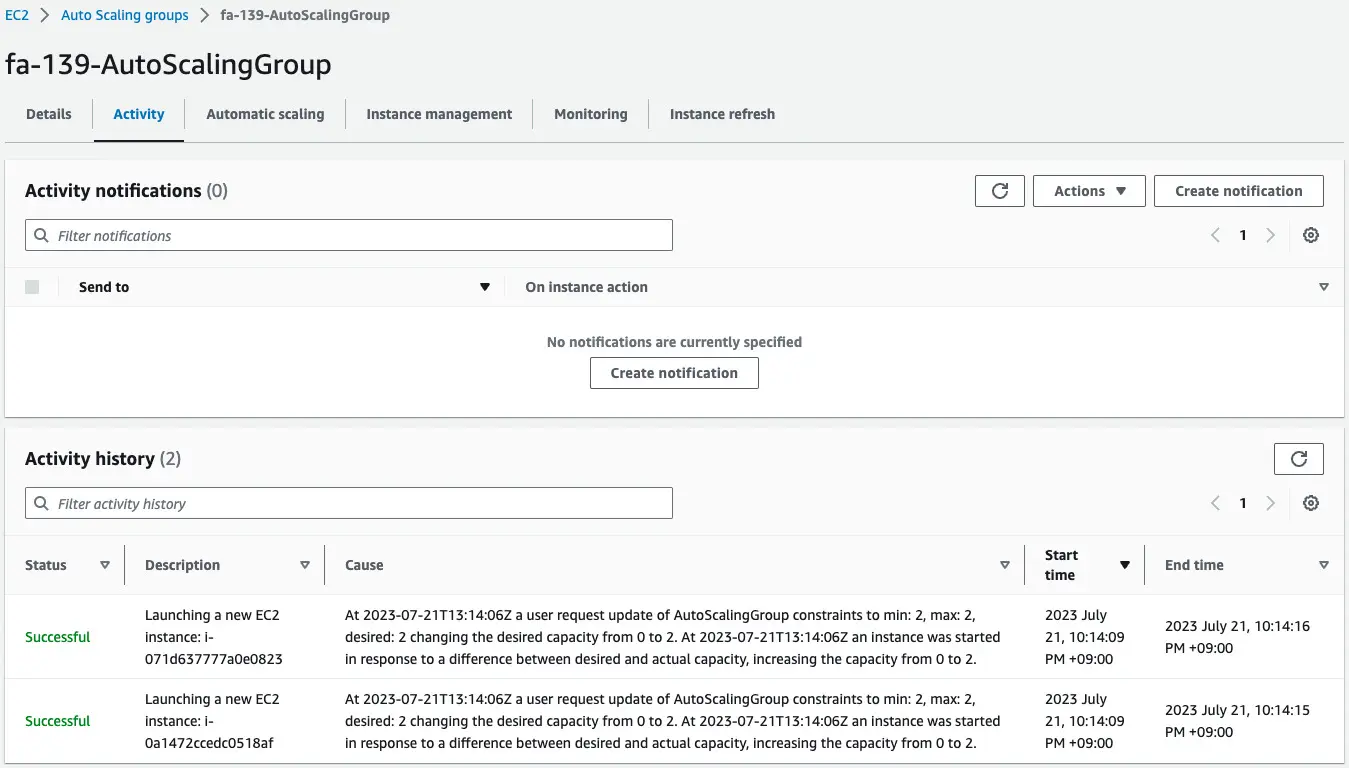
You can see that two instances were created in the group.
Check the created instance.
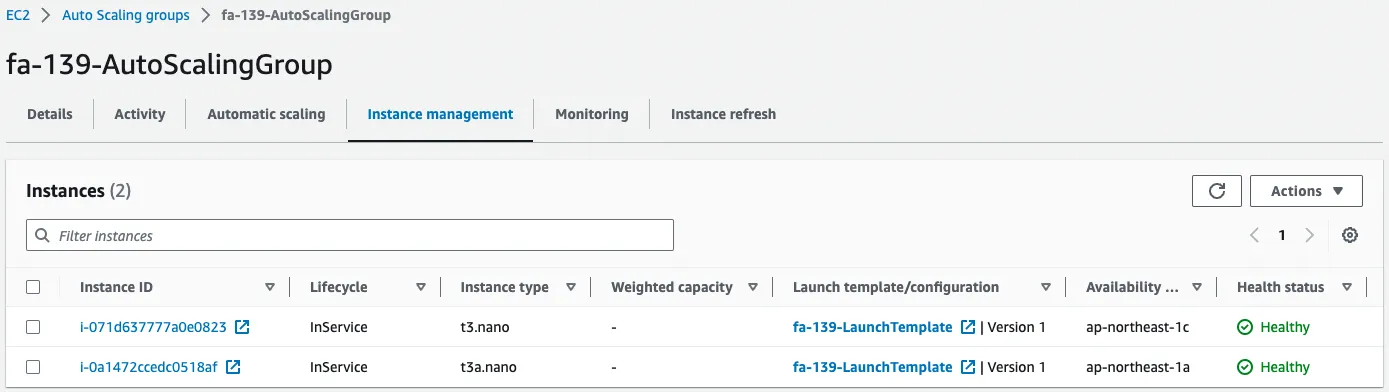
Note the instance type.
One is t3a.nano and the other is t3.nano.
Originally, t3a.nano should be selected according to the Launch Template.
But according to EC2 demand conditions and prices, another instance type listed in the instance type requirements was chosen.
Check the details of the instance (i-0a1472ccedc0518af) on the t3a.nano person.
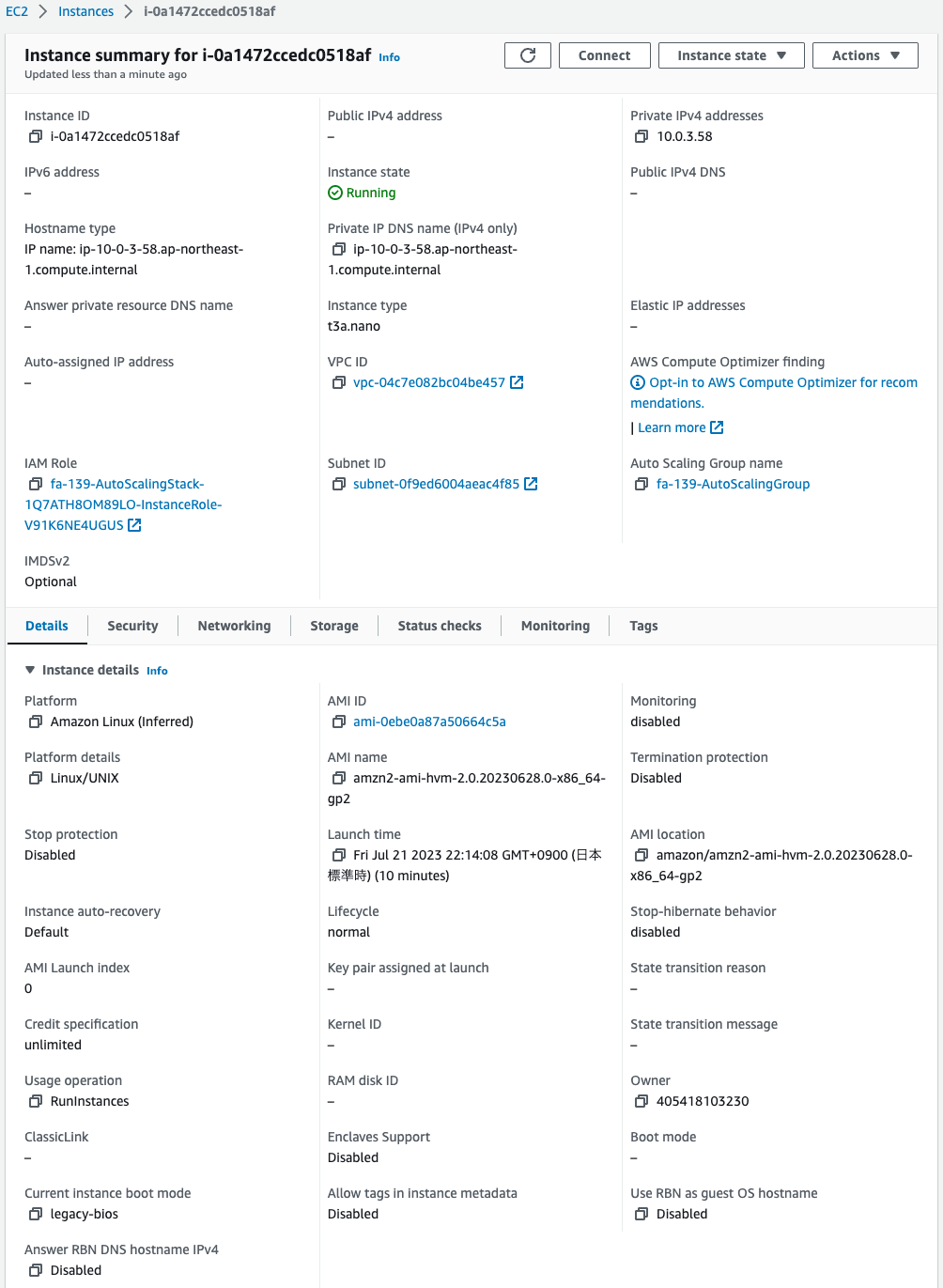
Looking at Lifecycle, it says “normal”.
That means this instance is an on-demand instance.
And the instance type for the on-demand instance is t3a.nano as per the Launch Template.
Then check the details of the instance (i-071d637777a0e0823) on the t3.nano side.
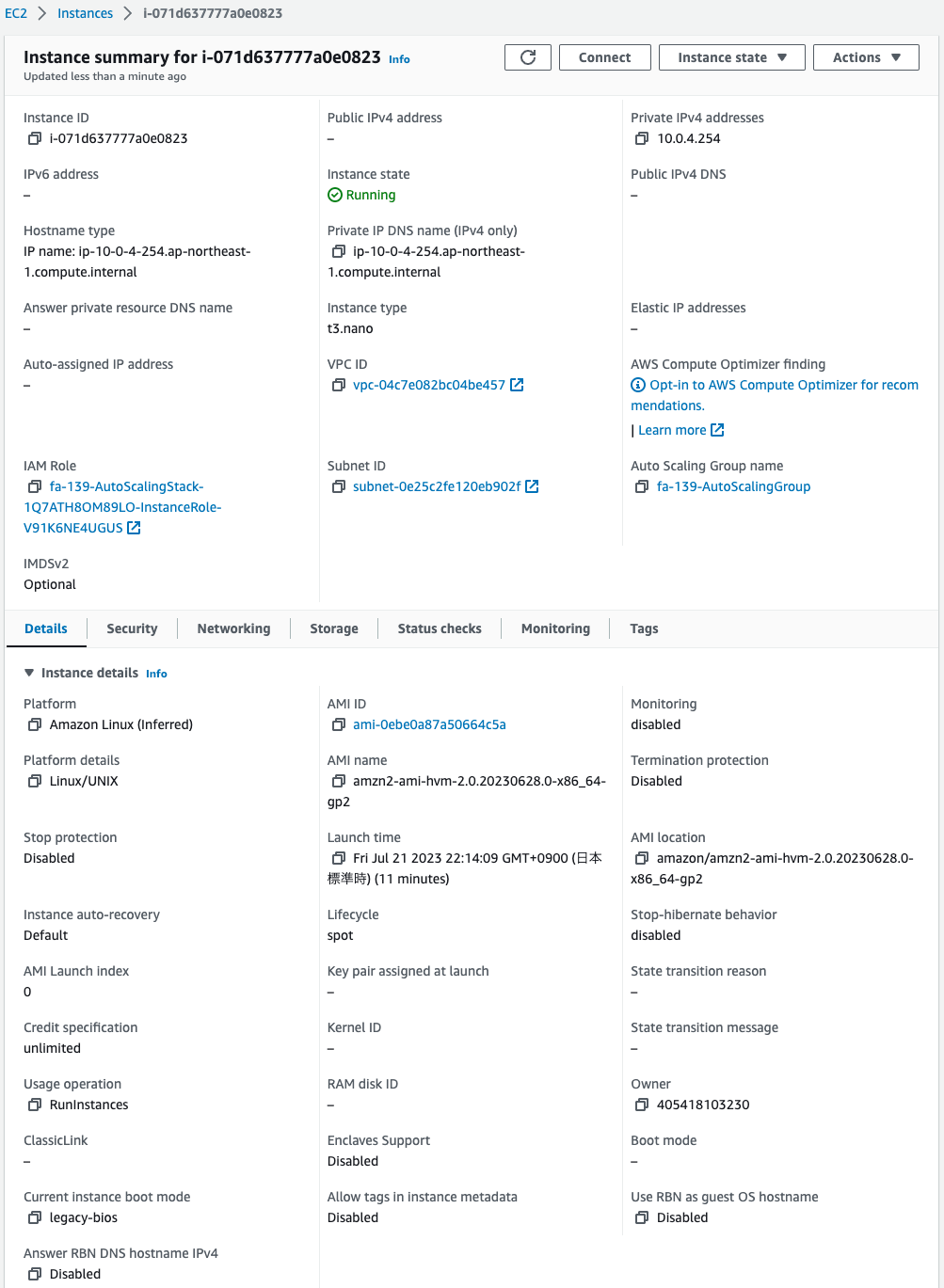
Looking at the Lifecycle, it says “spot”.
This means that this instance is a spot instance.
This means that the instance type for the spot instance is not the one specified in the Launch Template, but another type listed in the instance requirements.
In the meantime, let’s access the ALB to which this Auto Scaling group is attached.
$ curl http://fa-139-ALB-981952103.ap-northeast-1.elb.amazonaws.com
instance-id: i-0a1472ccedc0518af
$ curl http://fa-139-ALB-981952103.ap-northeast-1.elb.amazonaws.com
instance-id: i-071d637777a0e0823
Code language: Bash (bash)I am able to access the two instances through ALB.
In other words, it works fine even when configured to mix on-demand and spot instances in one Auto Scaling group.
Summary
We have created an EC2 Auto Scaling group consisting of on-demand and spot instances.