Using Amazon ECS Exec to access ECS (Fargate) containers in private subnet
Amazon ECS Exec allows access to running ECS containers.
With Amazon ECS Exec, you can directly interact with containers without needing to first interact with the host container operating system, open inbound ports, or manage SSH keys. You can use ECS Exec to run commands in or get a shell to a container running on an Amazon EC2 instance or on AWS Fargate. This makes it easier to collect diagnostic information and quickly troubleshoot errors.
Using Amazon ECS Exec for debugging
This page will review how to access an ECS (Fargate) container in a private subnet.
Environment
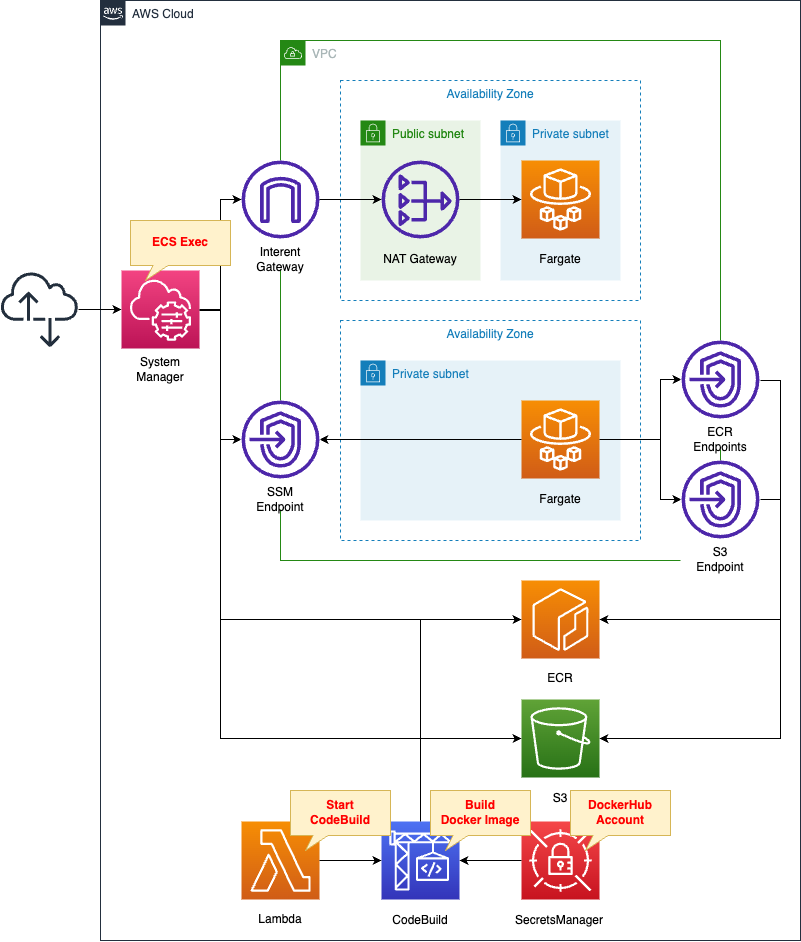
Define ECS service tasks of type Fargate in each of the two private subnets.
Access each container using ECS Exec.
Each container is accessed via the following path
- NAT Gateway
- VPC Endpoints
The ECR repository (S3) is accessed via the same route.
Build the Docker image we will be using with CodeBuild.
When building, we will refer to the DockerHub account information stored in the Secrets Manager.
Create a Lambda function associated with the CloudFormation custom resource.
The function’s function is to initiate a build with CodeBuild.
CloudFormation template files
The above configuration is built with CloudFormation.
The CloudFormation templates are placed at the following URL
https://github.com/awstut-an-r/awstut-fa/tree/main/127
Explanation of key points of template files
Network configuration for using ECS Exec
NAT Gateway
Resources:
IGW:
Type: AWS::EC2::InternetGateway
IGWAttachment:
Type: AWS::EC2::VPCGatewayAttachment
Properties:
VpcId: !Ref VPC
InternetGatewayId: !Ref IGW
EIP:
Type: AWS::EC2::EIP
Properties:
Domain: vpc
NATGateway:
Type: AWS::EC2::NatGateway
Properties:
AllocationId: !GetAtt EIP.AllocationId
SubnetId: !Ref PublicSubnet
PublicSubnet:
Type: AWS::EC2::Subnet
Properties:
CidrBlock: !Ref CidrIp1
VpcId: !Ref VPC
AvailabilityZone: !Sub "${AWS::Region}${AvailabilityZone1}"
ContainerSubnet1:
Type: AWS::EC2::Subnet
Properties:
CidrBlock: !Ref CidrIp2
VpcId: !Ref VPC
AvailabilityZone: !Sub "${AWS::Region}${AvailabilityZone1}"
PublicRouteTable:
Type: AWS::EC2::RouteTable
Properties:
VpcId: !Ref VPC
ContainerRouteTable1:
Type: AWS::EC2::RouteTable
Properties:
VpcId: !Ref VPC
RouteToInternet:
Type: AWS::EC2::Route
Properties:
RouteTableId: !Ref PublicRouteTable
DestinationCidrBlock: 0.0.0.0/0
GatewayId: !Ref IGW
RouteToNATGateway:
Type: AWS::EC2::Route
Properties:
RouteTableId: !Ref ContainerRouteTable1
DestinationCidrBlock: 0.0.0.0/0
NatGatewayId: !Ref NATGateway
PublicRouteTableAssociation:
Type: AWS::EC2::SubnetRouteTableAssociation
Properties:
SubnetId: !Ref PublicSubnet
RouteTableId: !Ref PublicRouteTable
ContainerRouteTableAssociation1:
Type: AWS::EC2::SubnetRouteTableAssociation
Properties:
SubnetId: !Ref ContainerSubnet1
RouteTableId: !Ref ContainerRouteTable1
Code language: YAML (yaml)Create a NAT gateway on the public subnet.
Configure the route table as follows so that instances on the private subnet can communicate with ECS Exec (System Manager) via the NAT gateway.
- Route table for private subnet: set default route for NAT gateway
- Route table for public subnet: set default route for Internet Gateway
VPC Endpoints
Resources:
ContainerRouteTable2:
Type: AWS::EC2::RouteTable
Properties:
VpcId: !Ref VPC
ContainerRouteTableAssociation2:
Type: AWS::EC2::SubnetRouteTableAssociation
Properties:
SubnetId: !Ref ContainerSubnet2
RouteTableId: !Ref ContainerRouteTable2
ContainerSecurityGroup:
Type: AWS::EC2::SecurityGroup
Properties:
GroupName: !Sub "${Prefix}-ContainerSecurityGroup"
GroupDescription: Deny all.
VpcId: !Ref VPC
EndpointSecurityGroup:
Type: AWS::EC2::SecurityGroup
Properties:
GroupName: !Sub "${Prefix}-EndpointSecurityGroup"
GroupDescription: Allow HTTPS from ContainerSecurityGroup.
VpcId: !Ref VPC
SecurityGroupIngress:
- IpProtocol: tcp
FromPort: !Ref HTTPSPort
ToPort: !Ref HTTPSPort
SourceSecurityGroupId: !Ref ContainerSecurityGroup
S3Endpoint:
Type: AWS::EC2::VPCEndpoint
Properties:
RouteTableIds:
- !Ref ContainerRouteTable2
ServiceName: !Sub "com.amazonaws.${AWS::Region}.s3"
VpcId: !Ref VPC
SSMMessagesEndpoint:
Type: AWS::EC2::VPCEndpoint
Properties:
PrivateDnsEnabled: true
SecurityGroupIds:
- !Ref EndpointSecurityGroup
ServiceName: !Sub "com.amazonaws.${AWS::Region}.ssmmessages"
SubnetIds:
- !Ref ContainerSubnet2
VpcEndpointType: Interface
VpcId: !Ref VPC
ECRDkrEndpoint:
Type: AWS::EC2::VPCEndpoint
Properties:
PrivateDnsEnabled: true
SecurityGroupIds:
- !Ref EndpointSecurityGroup
ServiceName: !Sub "com.amazonaws.${AWS::Region}.ecr.dkr"
SubnetIds:
- !Ref ContainerSubnet2
VpcEndpointType: Interface
VpcId: !Ref VPC
ECRApiEndpoint:
Type: AWS::EC2::VPCEndpoint
Properties:
PrivateDnsEnabled: true
SecurityGroupIds:
- !Ref EndpointSecurityGroup
ServiceName: !Sub "com.amazonaws.${AWS::Region}.ecr.api"
SubnetIds:
- !Ref ContainerSubnet2
VpcEndpointType: Interface
VpcId: !Ref VPC
Code language: YAML (yaml)Create a total of four VPC endpoints for two uses.
- To access images using ECS Exec
- To pull images from the ECR repository
In addition, the VPC endpoints for ECS Exec are mentioned as follows.
If you use the ECS Exec feature, you need to create the interface VPC endpoints for Systems Manager Session Manager.
Create the Systems Manager Session Manager VPC endpoints when using the ECS Exec feature
Define VPC endpoints for ssmmessages according to the above.
Fargate
This page focuses on how to use ECS Exec to access the Fargate container in a private subnet.
For information on how to deploy Fargate on a private subnet, please see the following page.

IAM Role for Tasks
Resources:
TaskRole:
Type: AWS::IAM::Role
Properties:
AssumeRolePolicyDocument:
Version: 2012-10-17
Statement:
- Effect: Allow
Principal:
Service:
- ecs-tasks.amazonaws.com
Action:
- sts:AssumeRole
Policies:
- PolicyName: ECSExecPolicy
PolicyDocument:
Version: 2012-10-17
Statement:
- Effect: Allow
Action:
- ssmmessages:CreateControlChannel
- ssmmessages:CreateDataChannel
- ssmmessages:OpenControlChannel
- ssmmessages:OpenDataChannel
Resource: "*"
Code language: YAML (yaml)There are requirements regarding IAM role for tasks in order to use ECS Exec.
The ECS Exec feature requires a task IAM role to grant containers the permissions needed for communication between the managed SSM agent (execute-command agent) and the SSM service.
Using ECS Exec
Referring to the official page of the citation, four actions are allowed.
Task Definition
Resources:
TaskDefinition:
Type: AWS::ECS::TaskDefinition
Properties:
Cpu: !Ref TaskCpu
ContainerDefinitions:
- Name: !Sub "${Prefix}-amazon-linux"
Command:
- "/bin/sh"
- "-c"
- "sleep 3600"
Essential: true
Image: !Sub "${AWS::AccountId}.dkr.ecr.${AWS::Region}.amazonaws.com/${ECRRepositoryName}:latest"
LinuxParameters:
InitProcessEnabled: true
LogConfiguration:
LogDriver: awslogs
Options:
awslogs-group: !Ref LogGroup
awslogs-region: !Ref AWS::Region
awslogs-stream-prefix: !Sub "${Prefix}-amazon-linux"
ExecutionRoleArn: !Ref FargateTaskExecutionRole
Memory: !Ref TaskMemory
NetworkMode: awsvpc
RequiresCompatibilities:
- FARGATE
RuntimePlatform:
CpuArchitecture: ARM64
OperatingSystemFamily: LINUX
TaskRoleArn: !Ref TaskRole
Code language: YAML (yaml)This page was also set up with reference to the following page.
https://docs.aws.amazon.com/AmazonECS/latest/userguide/ecs-exec.html#ecs-exec-enabling-and-using
The key point is the InitProcessEnabled property within the LinuxParameters property.
Setting “true” to this property has the effect cited below.
If you set the task definition parameter initProcessEnabled to true, this starts the init process inside the container, which removes any zombie SSM agent child processes found.
Using ECS Exec
Service
Resources:
Service1:
Type: AWS::ECS::Service
Properties:
Cluster: !Ref Cluster
LaunchType: FARGATE
DesiredCount: 1
EnableExecuteCommand: true
TaskDefinition: !Ref TaskDefinition
ServiceName: !Sub "${Prefix}-service1"
NetworkConfiguration:
AwsvpcConfiguration:
SecurityGroups:
- !Ref ContainerSecurityGroup
Subnets:
- !Ref ContainerSubnet1
Service2:
Type: AWS::ECS::Service
Properties:
Cluster: !Ref Cluster
LaunchType: FARGATE
DesiredCount: 1
EnableExecuteCommand: true
TaskDefinition: !Ref TaskDefinition
ServiceName: !Sub "${Prefix}-service2"
NetworkConfiguration:
AwsvpcConfiguration:
SecurityGroups:
- !Ref ContainerSecurityGroup
Subnets:
- !Ref ContainerSubnet2
Code language: YAML (yaml)Two services are defined.
The configuration itself is exactly the same, but the destination subnet is different.
They will communicate via NAT gateways and VPC endpoints, respectively.
The key point is the EnableExecuteCommand property.
Specifying “true” to this property will enable ECS Exec for services and tasks.
(Reference) Automatically push test images to ECR using Cloudformation custom resources and CodeBuild
Resources:
CodeBuildProject:
Type: AWS::CodeBuild::Project
Properties:
Artifacts:
Type: NO_ARTIFACTS
Cache:
Type: NO_CACHE
Environment:
ComputeType: !Ref ProjectEnvironmentComputeType
EnvironmentVariables:
- Name: DOCKERHUB_PASSWORD
Type: SECRETS_MANAGER
Value: !Sub "${Secret}:password"
- Name: DOCKERHUB_USERNAME
Type: SECRETS_MANAGER
Value: !Sub "${Secret}:username"
Image: !Ref ProjectEnvironmentImage
ImagePullCredentialsType: CODEBUILD
Type: !Ref ProjectEnvironmentType
PrivilegedMode: true
LogsConfig:
CloudWatchLogs:
Status: DISABLED
S3Logs:
Status: DISABLED
Name: !Ref Prefix
ServiceRole: !GetAtt CodeBuildRole.Arn
Source:
Type: NO_SOURCE
BuildSpec: !Sub |
version: 0.2
phases:
pre_build:
commands:
- echo Logging in to Amazon ECR...
- aws --version
- aws ecr get-login-password --region ${AWS::Region} | docker login --username AWS --password-stdin ${AWS::AccountId}.dkr.ecr.${AWS::Region}.amazonaws.com
- REPOSITORY_URI=${AWS::AccountId}.dkr.ecr.${AWS::Region}.amazonaws.com/${ECRRepositoryName}
- COMMIT_HASH=$(echo $CODEBUILD_RESOLVED_SOURCE_VERSION | cut -c 1-7)
- IMAGE_TAG=${!COMMIT_HASH:=latest}
- echo Logging in to Docker Hub...
- echo $DOCKERHUB_PASSWORD | docker login -u $DOCKERHUB_USERNAME --password-stdin
- |
cat << EOF > Dockerfile
FROM amazonlinux:latest
EXPOSE 80
EOF
build:
commands:
- echo Build started on `date`
- echo Building the Docker image...
- docker build -t $REPOSITORY_URI:latest .
- docker tag $REPOSITORY_URI:latest $REPOSITORY_URI:$IMAGE_TAG
post_build:
commands:
- echo Build completed on `date`
- echo Pushing the Docker images...
- docker push $REPOSITORY_URI:latest
- docker push $REPOSITORY_URI:$IMAGE_TAG
Visibility: PRIVATE
Code language: YAML (yaml)After building the image using CodeBuild, prepare the container image in the ECR repository.
In this case, we will use the latest version of Amazon Linux as a base.
For details, please refer to the following page.

Architecting
Use CloudFormation to build this environment and check its actual behavior.
Create CloudFormation stacks and check the resources in the stacks
Create CloudFormation stacks.
For information on how to create stacks and check each stack, please see the following page.

After reviewing the resources in each stack, information on the main resources created in this case is as follows
- ECR repository: fa-127
- ECS cluster: fa-127
- ECS service 1: fa-127-service1
- ECS service 2: fa-127-service2
Check each resource from the AWS Management Console.
Check the ECR repository.
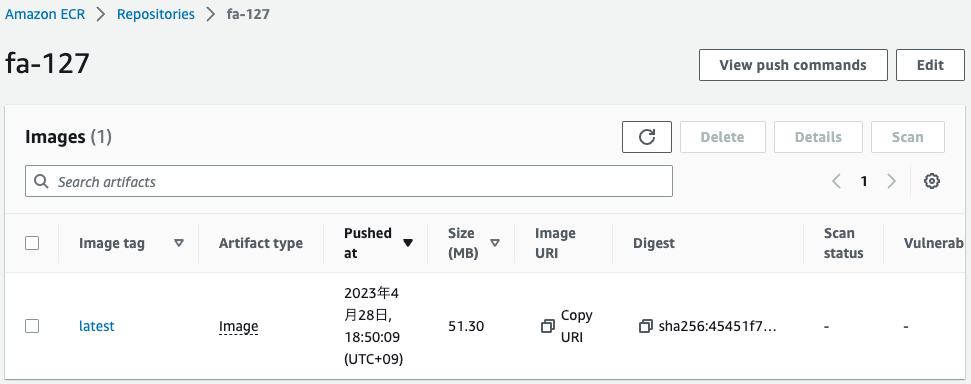
The image has been successfully pushed.
This means that the start of CodeBuild was triggered by the Lambda function associated with the CloudFormation custom resource.
This means that after the image was built, it was automatically pushed to the ECR.
Check the ECS cluster.
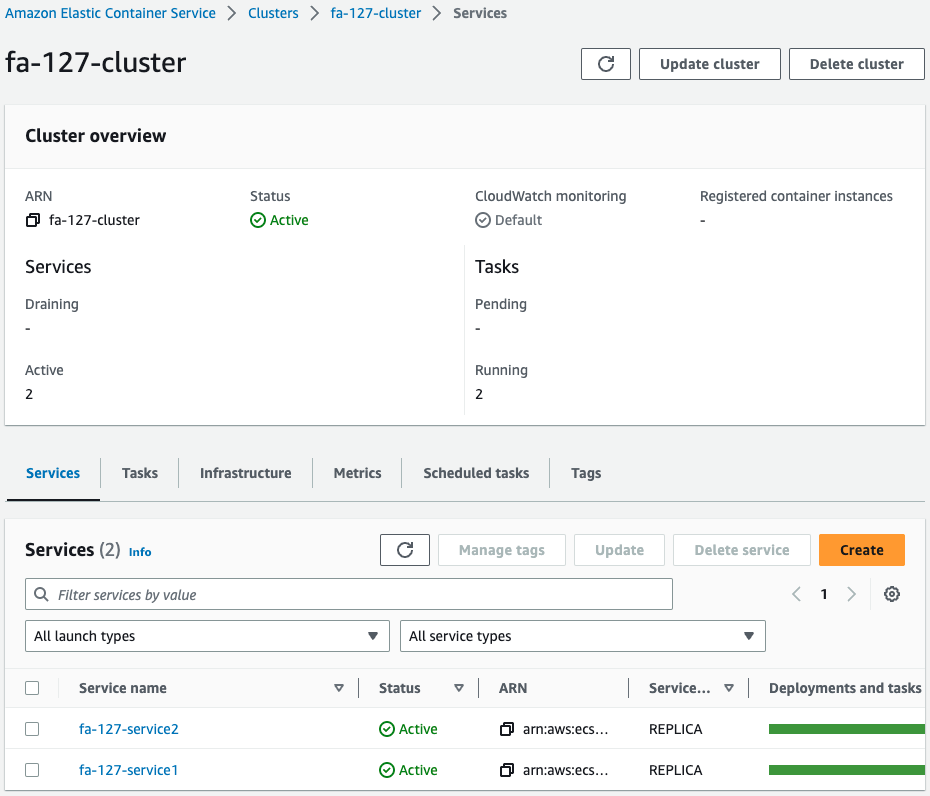
You can see that there are two services running in the cluster.
Check the services for each.
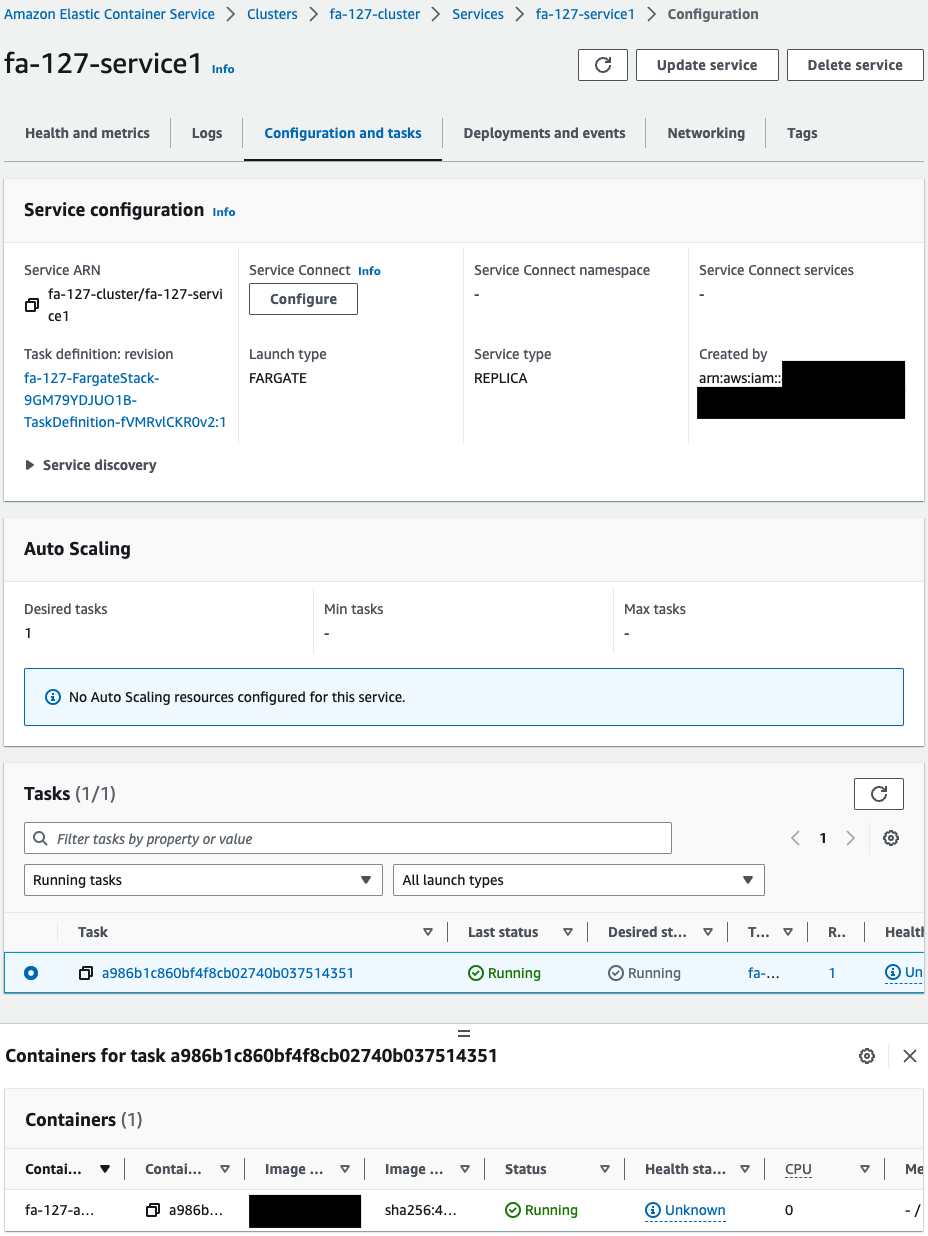
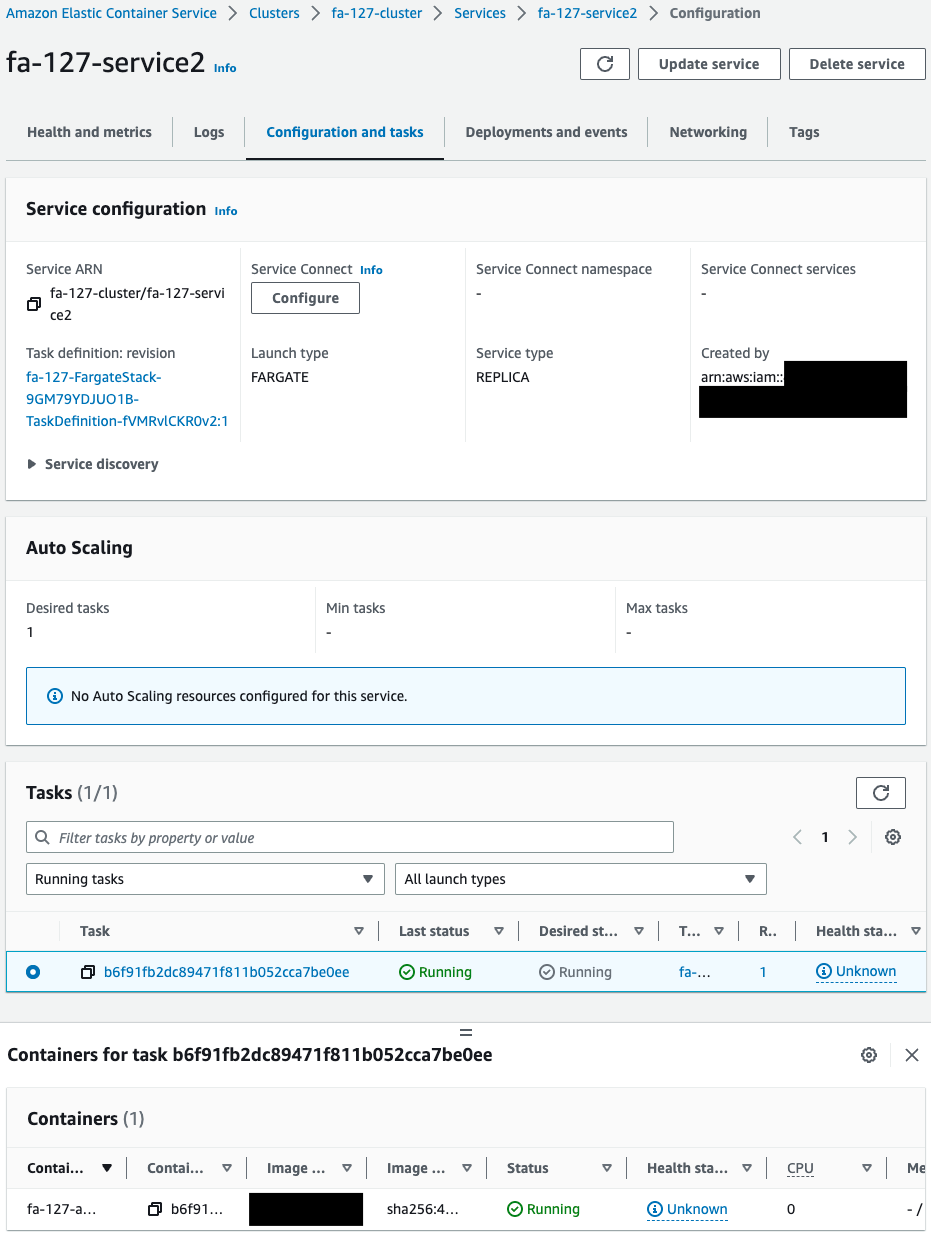
One task is created for each service, and one container is started for that task.
Organize information.
- Service 1
- Task ID: a986b1c860bf4f8cb02740b037514351
- Container name: fa-127-amazon-linux
- Service 2
- Task ID: b6f91fb2dc89471f811b052cca7be0ee
- Container name: fa-127-amazon-linux
Operation Check
Access to containers via NAT gateway
Now that you are ready, use ECS Exec to access the Service 1 container.
Access is through the AWS CLI.
% aws ecs execute-command \
--cluster fa-127-cluster \
--task a986b1c860bf4f8cb02740b037514351 \
--container fa-127-amazon-linux \
--interactive --command "/bin/sh"
...
sh-5.2#
Code language: Bash (bash)We were able to access the container for service 1.
In this way, the container can also be accessed via the NAT gateway, using ECS Exec.
Access containers via VPC endpoints
Similarly, access the Service 2 container.
% aws ecs execute-command \
--cluster fa-127-cluster \
--task b6f91fb2dc89471f811b052cca7be0ee \
--container fa-127-amazon-linux \
--interactive \
--command "/bin/sh"
...
sh-5.2#
Code language: Bash (bash)We were also able to access the Service 2 container.
In this way, the container can also be accessed via the VPC endpoint, using ECS Exec.
Summary
Find out how to access ECS (Fargate) containers in private subnets.
Containers in private subnets can be accessed via NAT gateways and VPC endpoints.