In the following pages, we have introduced the minimum configuration for Elastic Beanstalk.
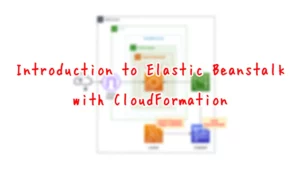
This time, we will expand on the above to create an ALB configuration with Elastic Beanstalk.
Environment
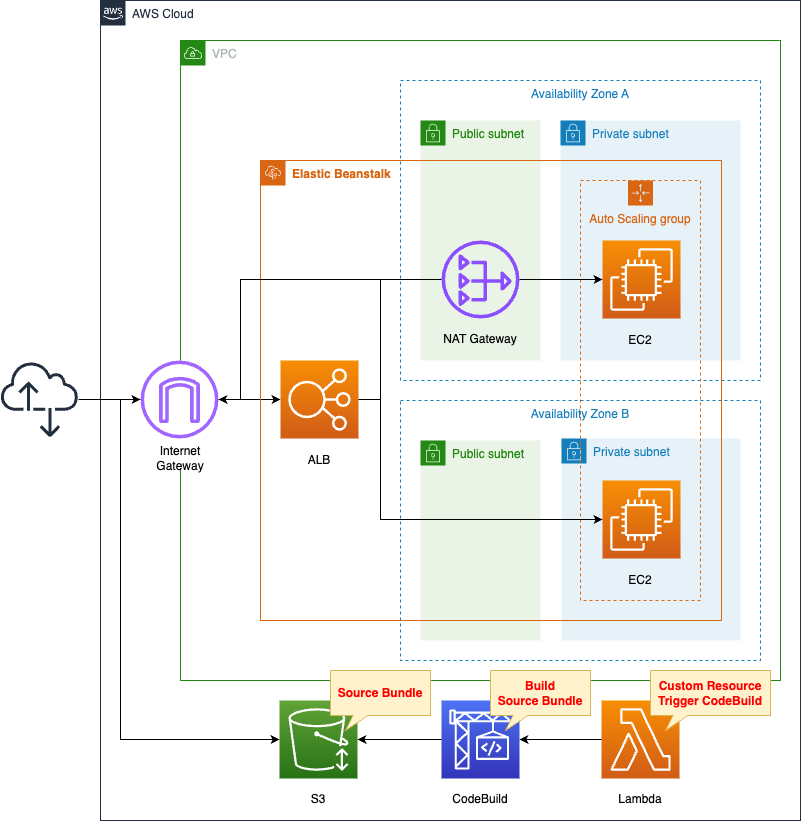
Within the VPC, create an Elastic Beanstalk environment.
Specifically, we will create a web server environment configured with an ALB and Auto Scaling group.
Choose Python 3.8 as the platform.
Create two subnets in the VPC, one in each of the two AZs.
They will be public and private subnets respectively.
Automatically build a Python script to run on an EC2 instance.
Specifically, after creating the script with CodeBuild, place it in an S3 bucket.
The trigger to run this CodeBuild is a CloudFormation custom resource.
The timing of when to start building Elastic Beanstalk is controlled by CloudFormation’s WaitCondition.
In concrete terms, we will ensure that the build of Elastic Beanstalk starts after CodeBuild completes placing the source bundle in the S3 bucket.
CloudFormation template files
The above configuration is built with CloudFormation.
The CloudFormation templates are placed at the following URL
https://github.com/awstut-an-r/awstut-fa/tree/main/143
Explanation of key points of template files
(Reference) VPC
Resources:
VPC:
Type: AWS::EC2::VPC
Properties:
CidrBlock: !Ref VPCCidrBlock
IGW:
Type: AWS::EC2::InternetGateway
IGWAttachment:
Type: AWS::EC2::VPCGatewayAttachment
Properties:
VpcId: !Ref VPC
InternetGatewayId: !Ref IGW
EIP:
Type: AWS::EC2::EIP
Properties:
Domain: vpc
NATGateway:
Type: AWS::EC2::NatGateway
Properties:
AllocationId: !GetAtt EIP.AllocationId
SubnetId: !Ref PublicSubnet1
PublicSubnet1:
Type: AWS::EC2::Subnet
Properties:
CidrBlock: !Ref CidrIp1
VpcId: !Ref VPC
AvailabilityZone: !Sub "${AWS::Region}${AvailabilityZone1}"
PublicSubnet2:
Type: AWS::EC2::Subnet
Properties:
CidrBlock: !Ref CidrIp2
VpcId: !Ref VPC
AvailabilityZone: !Sub "${AWS::Region}${AvailabilityZone2}"
PrivateSubnet1:
Type: AWS::EC2::Subnet
Properties:
CidrBlock: !Ref CidrIp3
VpcId: !Ref VPC
AvailabilityZone: !Sub "${AWS::Region}${AvailabilityZone1}"
PrivateSubnet2:
Type: AWS::EC2::Subnet
Properties:
CidrBlock: !Ref CidrIp4
VpcId: !Ref VPC
AvailabilityZone: !Sub "${AWS::Region}${AvailabilityZone2}"
PublicRouteTable:
Type: AWS::EC2::RouteTable
Properties:
VpcId: !Ref VPC
RouteToInternet:
Type: AWS::EC2::Route
Properties:
RouteTableId: !Ref PublicRouteTable
DestinationCidrBlock: 0.0.0.0/0
GatewayId: !Ref IGW
PublicSubnetRouteTableAssociation1:
Type: AWS::EC2::SubnetRouteTableAssociation
Properties:
SubnetId: !Ref PublicSubnet1
RouteTableId: !Ref PublicRouteTable
PublicSubnetRouteTableAssociation2:
Type: AWS::EC2::SubnetRouteTableAssociation
Properties:
SubnetId: !Ref PublicSubnet2
RouteTableId: !Ref PublicRouteTable
PrivateRouteTable:
Type: AWS::EC2::RouteTable
Properties:
VpcId: !Ref VPC
RouteToNATGateway:
Type: AWS::EC2::Route
Properties:
RouteTableId: !Ref PrivateRouteTable
DestinationCidrBlock: 0.0.0.0/0
NatGatewayId: !Ref NATGateway
PrivateSubnetRouteTableAssociation1:
Type: AWS::EC2::SubnetRouteTableAssociation
Properties:
SubnetId: !Ref PrivateSubnet1
RouteTableId: !Ref PrivateRouteTable
PrivateSubnetRouteTableAssociation2:
Type: AWS::EC2::SubnetRouteTableAssociation
Properties:
SubnetId: !Ref PrivateSubnet2
RouteTableId: !Ref PrivateRouteTable
Code language: YAML (yaml)Define the VPCs, subnets, etc. that will serve as the foundation for ALB and Auto Scaling groups.
A particularly key resource is the NAT gateway.
In this configuration, the Auto Scaling group will be created on a private subnet.
This means that the EC2 instances managed in Elastic Beanstalk will be created in the private subnet.
In Elastic Beanstalk, there are some things to keep in mind when creating EC2 instances on private subnets.
That is, reachability to the Internet.
Private Subnet – Instances use a NAT device to access the internet.
Using Elastic Beanstalk with Amazon VPC
Place a NAT gateway on the public subnet as described above.
Then define a route for this gateway in the route table for the private subnet.
Elastic Beanstalk
Resources:
Application:
Type: AWS::ElasticBeanstalk::Application
Properties:
ApplicationName: !Sub "${Prefix}-application"
ApplicationVersion:
Type: AWS::ElasticBeanstalk::ApplicationVersion
Properties:
ApplicationName: !Ref Application
SourceBundle:
S3Bucket: !Ref BucketName
S3Key: !Ref SourceBundleName
Environment:
Type: AWS::ElasticBeanstalk::Environment
Properties:
ApplicationName: !Ref Application
CNAMEPrefix: !Ref Prefix
EnvironmentName: !Sub "${Prefix}-env"
TemplateName: !Ref ConfigurationTemplate
Tier:
Name: WebServer
Type: Standard
VersionLabel: !Ref ApplicationVersion
ConfigurationTemplate:
Type: AWS::ElasticBeanstalk::ConfigurationTemplate
Properties:
ApplicationName: !Ref Application
OptionSettings:
- Namespace: aws:autoscaling:asg
OptionName: MaxSize
Value: !Ref MaxSize
- Namespace: aws:autoscaling:asg
OptionName: MinSize
Value: !Ref MinSize
- Namespace: aws:autoscaling:launchconfiguration
OptionName: IamInstanceProfile
Value: !Ref InstanceProfile
- Namespace: aws:ec2:instances
OptionName: InstanceTypes
Value: !Ref InstanceType
- Namespace: aws:ec2:instances
OptionName: SupportedArchitectures
Value: !Ref InstanceArchitecture
- Namespace: aws:ec2:vpc
OptionName: VPCId
Value: !Ref VPC
- Namespace: aws:ec2:vpc
OptionName: Subnets
Value: !Join
- ","
- - !Ref PrivateSubnet1
- !Ref PrivateSubnet2
- Namespace: aws:ec2:vpc
OptionName: ELBSubnets
Value: !Join
- ","
- - !Ref PublicSubnet1
- !Ref PublicSubnet2
- Namespace: aws:elasticbeanstalk:environment
OptionName: EnvironmentType
Value: !Ref EnvironmentType
- Namespace: aws:elasticbeanstalk:environment
OptionName: ServiceRole
Value: !Sub "arn:aws:iam::${AWS::AccountId}:role/service-role/aws-elasticbeanstalk-service-role"
- Namespace: aws:elasticbeanstalk:environment
OptionName: LoadBalancerType
Value: !Ref LoadBalancerType
SolutionStackName: !Ref SolutionStackName
InstanceProfile:
Type: AWS::IAM::InstanceProfile
Properties:
Path: /
Roles:
- !Ref InstanceRole
InstanceRole:
Type: AWS::IAM::Role
DeletionPolicy: Delete
Properties:
AssumeRolePolicyDocument:
Version: 2012-10-17
Statement:
- Effect: Allow
Action: sts:AssumeRole
Principal:
Service:
- ec2.amazonaws.com
ManagedPolicyArns:
- arn:aws:iam::aws:policy/AWSElasticBeanstalkWebTier
Code language: YAML (yaml)This page focuses on how to create an ALB environment using Elastic Beanstalk.
For basic information about Elastic Beanstalk, please see the following pages.
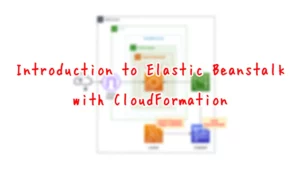
ConfigurationTemplate is an important resource for creating ALBs using Elastic Beanstalk.
Configure the settings for the ALB with the OptionSettings property.
The following are important parameters.
In the namespace aws:autoscaling:asg, set MaxSize and MinSize.
This specifies the maximum and minimum EC2 instances to create in the Auto Scaling group.
In this case, specify “2” for both parameters.
In the namespace aws:ec2:vpc, set Subnets and ELBSubnets.
The former specifies the subnet where the Auto Scaling group will be created, and the latter specifies the subnet associated with the ELB.
In this configuration, we will create the Auto Scaling group on a private subnet, so we specify two private subnets in the former.
And since we need to associate a public subnet to the ELB, we specify two public subnets in the latter.
In the namespace aws:elasticbeanstalk:environment, set two settings: EnvironmentType and LoadBalancerType.
You can create an ALB by specifying “LoadBalanced” for the former and “application” for the latter.
(Reference) CodeBuild Project
Resources:
CodeBuildProject:
Type: AWS::CodeBuild::Project
Properties:
Artifacts:
Type: NO_ARTIFACTS
Cache:
Type: NO_CACHE
Environment:
ComputeType: !Ref ProjectEnvironmentComputeType
EnvironmentVariables:
- Name: BUCKET_NAME
Type: PLAINTEXT
Value: !Ref BucketName
- Name: SOURCE_BUNDLE_NAME
Type: PLAINTEXT
Value: !Ref SourceBundleName
- Name: SOURCE_FILE_NAME
Type: PLAINTEXT
Value: !Ref SourceFileName
Image: !Ref ProjectEnvironmentImage
ImagePullCredentialsType: CODEBUILD
Type: !Ref ProjectEnvironmentType
PrivilegedMode: true
LogsConfig:
CloudWatchLogs:
Status: DISABLED
S3Logs:
Status: DISABLED
Name: !Ref Prefix
ServiceRole: !GetAtt CodeBuildRole.Arn
Source:
Type: NO_SOURCE
BuildSpec: !Sub |
version: 0.2
phases:
pre_build:
commands:
- |
cat << EOF > $SOURCE_FILE_NAME
import datetime
import subprocess
def application(environ, start_response):
result = subprocess.run(
['ec2-metadata', '-i'],
stdout=subprocess.PIPE,
stderr=subprocess.PIPE,
encoding='utf-8'
)
start_response("200 OK", [
("Content-Type", "text/html")
])
return [bytes(result.stdout, 'utf-8')]
EOF
build:
commands:
- zip $SOURCE_BUNDLE_NAME -r * .[^.]*
post_build:
commands:
- aws s3 cp $SOURCE_BUNDLE_NAME s3://$BUCKET_NAME/
Visibility: PRIVATE
CodeBuildRole:
Type: AWS::IAM::Role
Properties:
AssumeRolePolicyDocument:
Version: 2012-10-17
Statement:
- Effect: Allow
Principal:
Service:
- codebuild.amazonaws.com
Action:
- sts:AssumeRole
Policies:
- PolicyName: PutS3ObjectPolicy
PolicyDocument:
Version: 2012-10-17
Statement:
- Effect: Allow
Action:
- s3:PutObject
Resource:
- !Sub "arn:aws:s3:::${BucketName}/*"
Code language: YAML (yaml)Use CodeBuild to build the application to run on Elastic Beanstalk and place it in an S3 bucket.
The contents of the application to be executed, which returns the ID of the EC2 instance on which the application is to be executed.
Architecting
Use CloudFormation to build this environment and check its actual behavior.
Create CloudFormation stacks and check the resources in the stacks
Create CloudFormation stacks.
For information on how to create stacks and check each stack, please see the following page.

After reviewing the resources in each stack, information on the main resources created in this case is as follows
- CodeBuild project: fa-141
- S3 bucket: fa-141
- Elastic Beanstalk application: fa-143-application
- Elastic Beanstalk environment: fa-143-env
Check the creation status of each resource from the AWS Management Console.
Check the working status of your CodeBuild project.
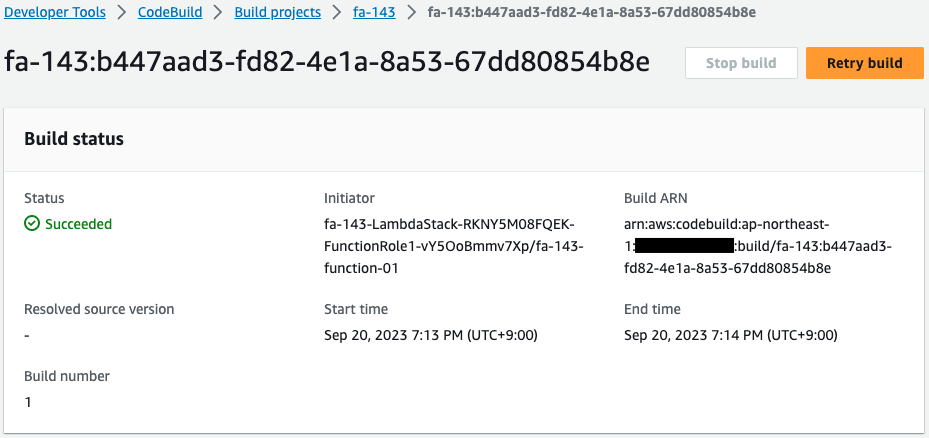
CodeBuild is running automatically.
This means that the project was automatically started by a Lambda function tied to a CloudFormation custom resource.
This has resulted in a source bundle being built to run on Elastic Beanstalk.
Check the S3 bucket.
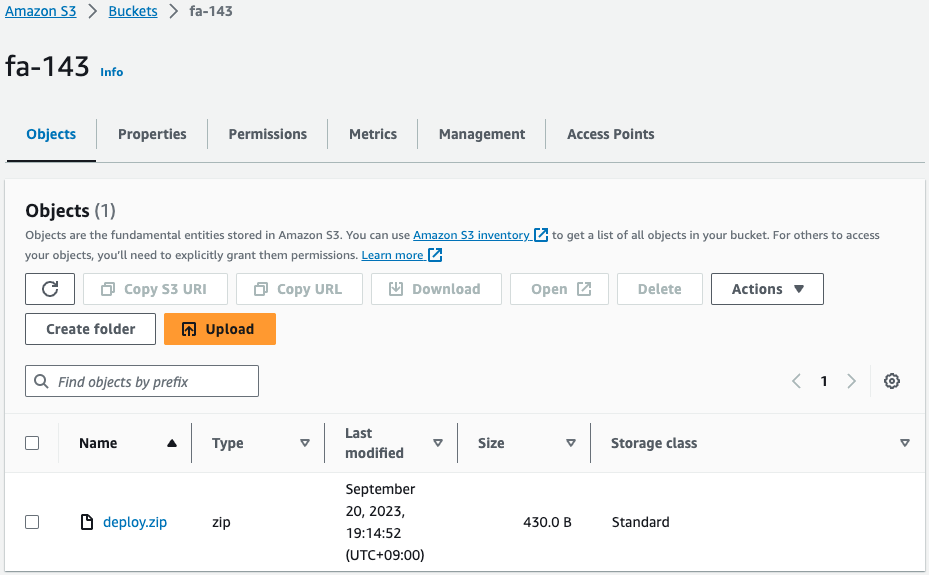
object is located.
This is the source bundle built by the CodeBuild project.
This file is executed on Elastic Beanstalk.
Operation Check
Now that you are ready, check Elastic Beanstalk.
First, check the Elastic Beanstalk application.

Indeed, an application has been created.
The Elastic Beanstalk environment is created within the framework of the application.
Check the Elastic Beanstalk environment.
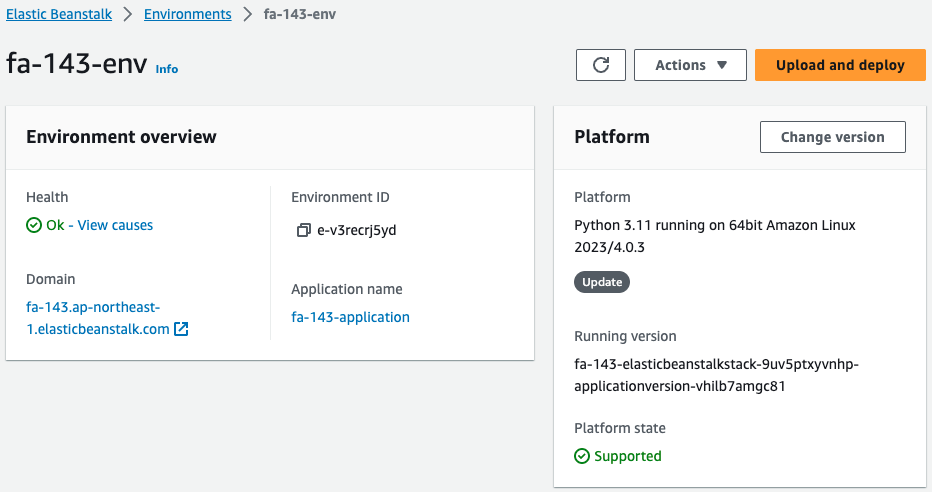
The environment has been successfully created.
Check the log at the time of environment creation.
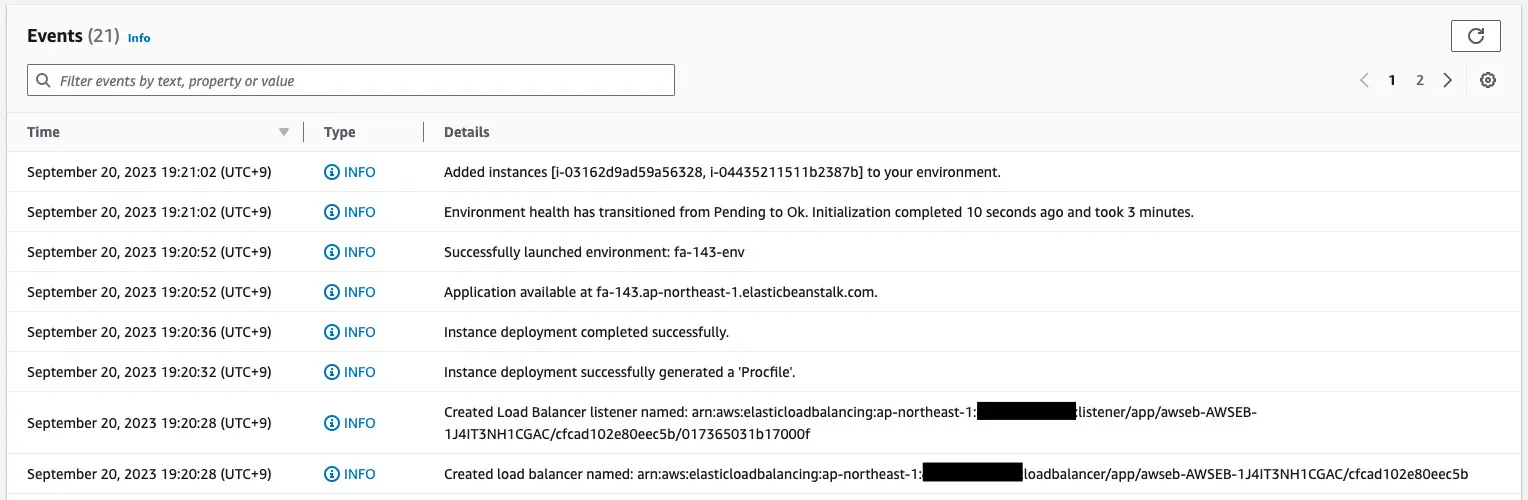
You can see that ALB has indeed been built.
And you can also see that two EC2 instances have been created in the Auto Scaling group.
Access this application.
$ curl http://fa-143.ap-northeast-1.elasticbeanstalk.com
instance-id: i-04435211511b2387b
$ curl http://fa-143.ap-northeast-1.elasticbeanstalk.com
instance-id: i-03162d9ad59a56328Code language: Bash (bash)It is indeed possible to access the two instances under the ALB.
In this way, an ALB environment can be built using Elastic Beanstalk.
Finally, we will review the security groups.
Two security groups are automatically created by Elastic Beanstalk.
- For ALB
- For EC2 instances
Check each of the following.
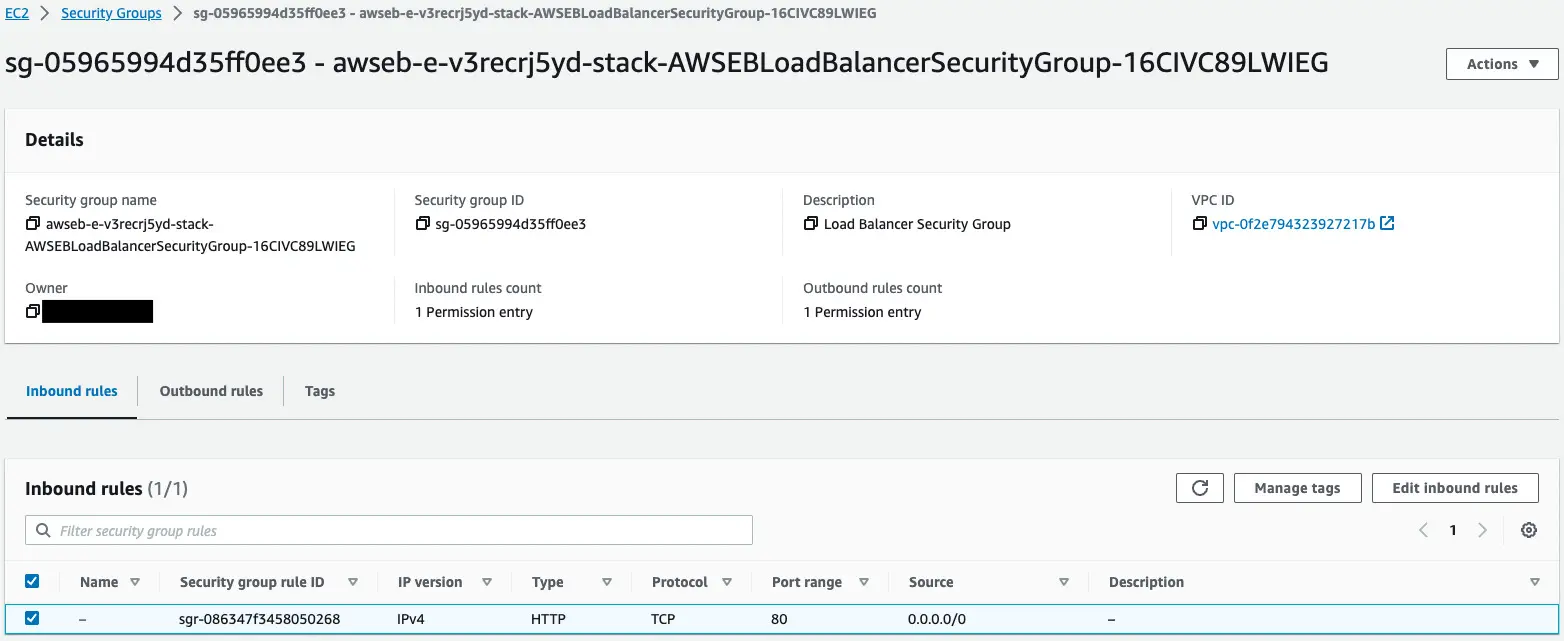
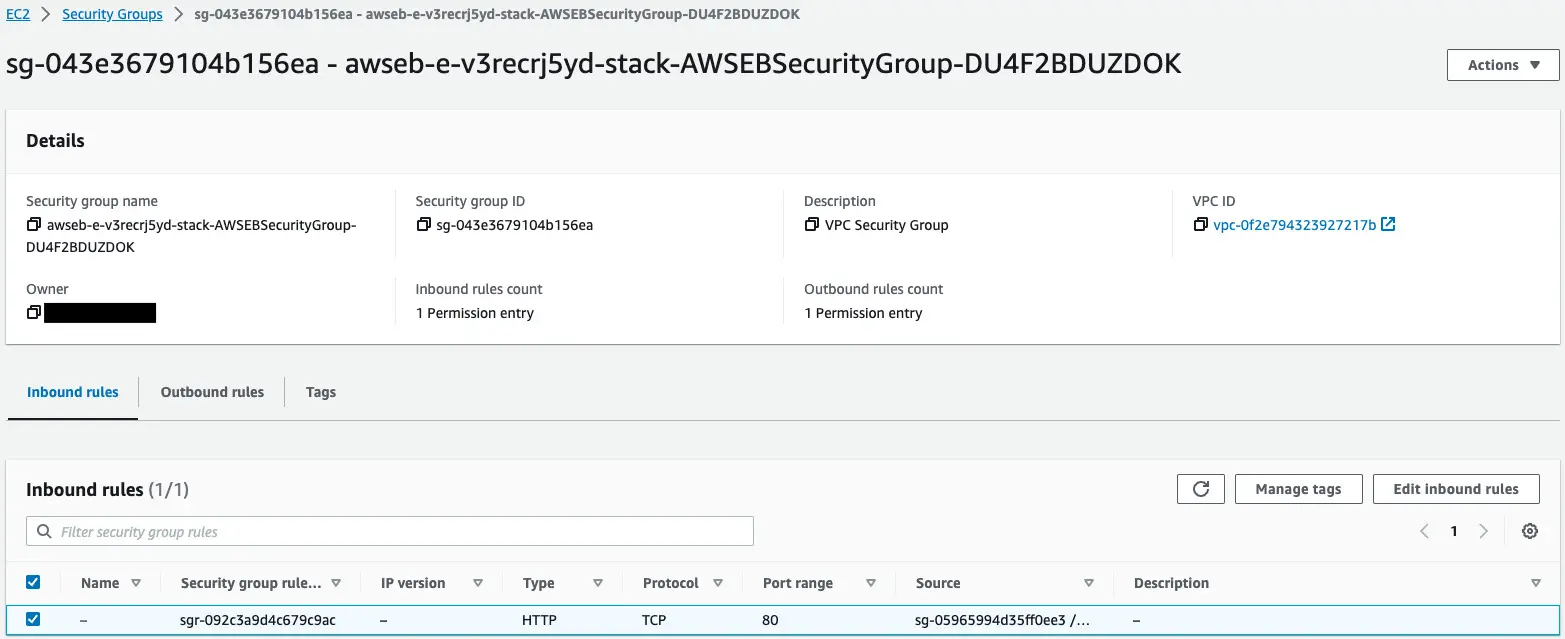
The first one is for ALB.
This content allows HTTP communication (80/tcp) from all senders.
The second one is for an EC2 instance.
This content allows HTTP communication (80/tcp) from the security group for ALB.
Summary
ALB configuration was created in Elastic Beanstalk.