Separate Web and App Servers Using Internal NLB
Create a web service in Apache and Python.
Separate the web servers from the application servers and place an internal NLB between the two servers to see how they can work together.
Environment
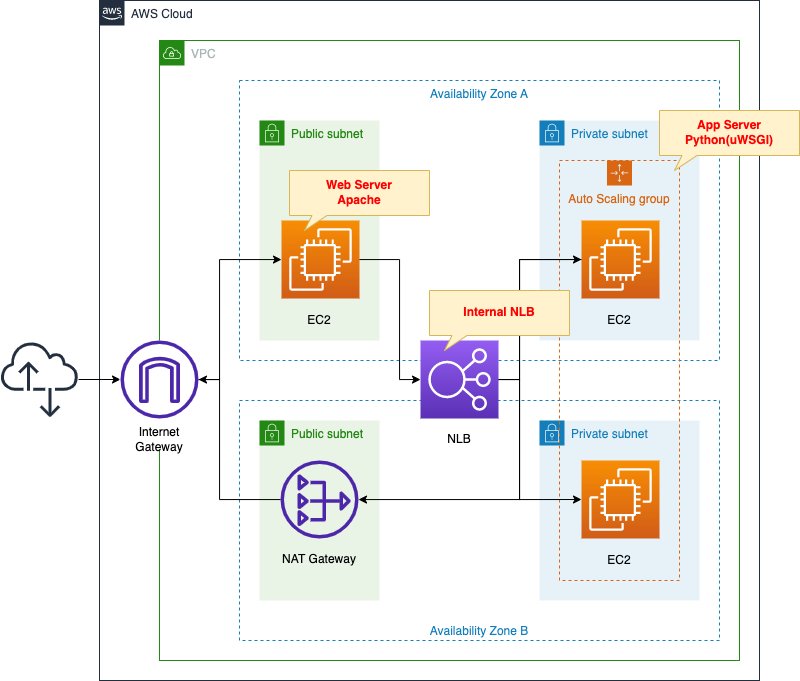
Place an EC2 instance on a public subnet.
The instance will be created based on the latest version of Amazon Linux 2.
This instance will act as a web server by installing Apache.
Place an EC2 Auto Scaling group on the private subnet.
This instance will also be Amazon Linux 2.
The work of these instances is to be an app server running by Python (uWSGI).
Place a NAT gateway in the public subnet.
This is used to install various packages during the initialization process of the instances located in the private subnet mentioned above.
NLB is placed between the web server and the application servers.
The NLB is created for internal use.
Organize communication between the client and various servers.
- Client -> Web server: HTTP (80/tcp)
- Web server -> NLB -> App server: UNIX Domain Socket (9090/tcp)
CloudFormation template files
The above configuration is built using CloudFormation.
The CloudFormation templates are located at the following URL
https://github.com/awstut-an-r/awstut-fa/tree/main/092
Explanation of key points of template files
This page focuses on how to separate the web servers from the app servers using an internal NLB.
For information on how to attach resources in a private subnet to the ELB (ALB), please refer to the following page

For Auto Scaling without scaling policy, please check the following page
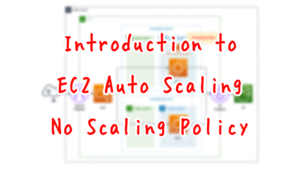
NLB
Resources:
NLB:
Type: AWS::ElasticLoadBalancingV2::LoadBalancer
Properties:
Name: !Sub "${Prefix}-NLB"
Scheme: internal
Subnets:
- !Ref PrivateSubnet1
- !Ref PrivateSubnet2
Type: network
NLBTargetGroup:
Type: AWS::ElasticLoadBalancingV2::TargetGroup
Properties:
Name: !Sub "${Prefix}-NLBTargetGroup"
Protocol: TCP
Port: !Ref UWSGIPort
TargetGroupAttributes:
- Key: preserve_client_ip.enabled
Value: false
VpcId: !Ref VPC
HealthCheckProtocol: TCP
HealthyThresholdCount: !Ref HealthyThresholdCount
UnhealthyThresholdCount: !Ref UnhealthyThresholdCount
HealthCheckIntervalSeconds: !Ref HealthCheckIntervalSeconds
NLBListener:
Type: AWS::ElasticLoadBalancingV2::Listener
Properties:
DefaultActions:
- TargetGroupArn: !Ref NLBTargetGroup
Type: forward
LoadBalancerArn: !Ref NLB
Port: !Ref UWSGIPort
Protocol: TCP
Code language: YAML (yaml)The key to creating an internal NLB is the Schema property.
Specify “internal” for this property.
Communication between the web servers and the application servers are performed using 9090/tcp.
Therefore, configure the target group and listeners to listen for this communication and route it to the target EC2 instance.
Another point of NLB is that it disables the client IP retention feature.
This setting is performed with the TargetGroupAttributes property.
The purpose of disabling it is to make the source address of packets routed from the NLB be the private address of the NLB.
The aim of this setting is related to the security group for the EC2 instance that is the app server.
This means that in the security group rules, the source of allowed communication can be set to a private address of the NLB.
For more information, please refer to the following page

Web Server
EC2 instance
Resources:
EIP1:
Type: AWS::EC2::EIP
Properties:
Domain: vpc
EIPAssociation1:
Type: AWS::EC2::EIPAssociation
Properties:
AllocationId: !GetAtt EIP1.AllocationId
InstanceId: !Ref Instance1
Instance1:
Type: AWS::EC2::Instance
Properties:
IamInstanceProfile: !Ref InstanceProfile
ImageId: !Ref ImageId
InstanceType: !Ref InstanceType
NetworkInterfaces:
- DeviceIndex: 0
SubnetId: !Ref PublicSubnet1
GroupSet:
- !Ref WebServerSecurityGroup
Tags:
- Key: !Ref InstanceTagKey
Value: !Ref InstanceTagValueWeb1
Code language: YAML (yaml)No special configuration is required for action as a web server.
Just prepare an Elastic IP address and fix the global address by associating it with the instance.
Set the tag as follows
- Key: Server
- Value: ApacheWeb
This is because the SSM document is used during the instance initialization process described below, and the tag information is used to distinguish the target instance.
Security Group
Resources:
WebServerSecurityGroup:
Type: AWS::EC2::SecurityGroup
Properties:
GroupName: !Sub "${Prefix}-WebServerSecurityGroup"
GroupDescription: Allow HTTP.
VpcId: !Ref VPC
SecurityGroupIngress:
- IpProtocol: tcp
FromPort: !Ref HTTPPort
ToPort: !Ref HTTPPort
CidrIp: 0.0.0.0/0
Code language: YAML (yaml)Communication from the client to the web server is done over HTTP (80/tcp) from an unspecified global address.
Therefore, the rule is defined to allow this.
SSM Associations
Resources:
RunShellScriptAssociation:
Type: AWS::SSM::Association
Properties:
AssociationName: !Sub "${Prefix}-run-shellscript-association"
Name: AWS-RunShellScript
OutputLocation:
S3Location:
OutputS3BucketName: !Ref PlaybookBucket
OutputS3KeyPrefix: !Sub "${Prefix}/shellscript-association-log"
Parameters:
commands:
- yum update -y
- yum install -y httpd
- !Sub "echo 'ProxyPass / uwsgi://${NLBDNSName}:${UWSGIPort}/' >> /etc/httpd/conf/httpd.conf"
- !Sub "echo 'ProxyPassReverse / uwsgi://${NLBDNSName}:${UWSGIPort}/' >> /etc/httpd/conf/httpd.conf"
- systemctl start httpd
- systemctl enable httpd
Targets:
- Key: !Sub "tag:${InstanceTagKey}"
Values:
- !Ref InstanceTagValueWeb1
WaitForSuccessTimeoutSeconds: !Ref WaitForSuccessTimeoutSeconds
Code language: YAML (yaml)Define the initialization process to action the instance as a web server.
In this case, SSM document AWS-RunShellScript is used.
Please refer to the following page for the initialization process of the instance using SSM document.

The contents to be executed are as follows
- Install Apache.
- Add proxy settings for NLB to the configuration file (httpd.conf).
- Start and enable Apache.
Specify the target to perform this initialization process in the Targets property.
Apply this SSM association to instances that have been given the aforementioned tags.
App Server
Auto Scaling Group
Resources:
LaunchTemplate:
Type: AWS::EC2::LaunchTemplate
Properties:
LaunchTemplateData:
IamInstanceProfile:
Arn: !Ref InstanceProfileArn
ImageId: !Ref ImageId
InstanceType: !Ref InstanceType
SecurityGroupIds:
- !Ref AppServerSecurityGroup
TagSpecifications:
- ResourceType: instance
Tags:
- Key: !Ref InstanceTagKey
Value: !Ref InstanceTagValueApp
LaunchTemplateName: !Sub "${Prefix}-LaunchTemplate"
AutoScalingGroup:
Type: AWS::AutoScaling::AutoScalingGroup
Properties:
AutoScalingGroupName: !Sub "${Prefix}-AutoScalingGroup"
DesiredCapacity: !Ref DesiredCapacity
LaunchTemplate:
LaunchTemplateId: !Ref LaunchTemplate
Version: !GetAtt LaunchTemplate.LatestVersionNumber
MaxSize: !Ref MaxSize
MinSize: !Ref MinSize
VPCZoneIdentifier:
- !Ref PrivateSubnet1
- !Ref PrivateSubnet2
TargetGroupARNs:
- !Ref NLBTargetGroup
Code language: YAML (yaml)Build an Auto Scaling group as an app server.
No special configuration is required.
Set the tags as follows
- Key: Server
- Value: App
The SSM document is also used in the instance initialization process, and this tag information is used in that process.
Security Group
Resources:
AppServerSecurityGroup:
Type: AWS::EC2::SecurityGroup
Properties:
GroupName: !Sub "${Prefix}-AppServerSecurityGroup2"
GroupDescription: Allow uWSGI from Web Server.
VpcId: !Ref VPC
SecurityGroupIngress:
- IpProtocol: tcp
FromPort: !Ref UWSGIPort
ToPort: !Ref UWSGIPort
CidrIp: !Sub "${NLBPrivateAddress1}/32"
- IpProtocol: tcp
FromPort: !Ref UWSGIPort
ToPort: !Ref UWSGIPort
CidrIp: !Sub "${NLBPrivateAddress2}/32"
Code language: YAML (yaml)Communication from the web server to the app server is done via NLB and the UNIX Domain Socket (9090/tcp).
Therefore, we define a rule to allow this.
In this case, we define two rules.
This is because there are two private addresses assigned to NLB.
The number of private addresses an NLB has is determined by the number of subnets associated with the NLB.
In this configuration, the NLB is associated with two subnets, so it has two addresses.
As you can see in the NLB section, the client IP preservation feature is disabled in this configuration.
Therefore, after going through the NLB, the source address of the packet will be replaced by the private address of the NLB.
In summary, the source addresses that should be allowed by the security group rule are the two private addresses of the NLB.
SSM Association
Resources:
ApplyAnsiblePlaybooksAssociation:
Type: AWS::SSM::Association
Properties:
AssociationName: !Sub "${Prefix}-apply-ansible-playbook-association"
Name: AWS-ApplyAnsiblePlaybooks
OutputLocation:
S3Location:
OutputS3BucketName: !Ref PlaybookBucket
OutputS3KeyPrefix: !Sub "${Prefix}/playbook-association-log"
Parameters:
Check:
- "False"
ExtraVariables:
- SSM=True
InstallDependencies:
- "True"
PlaybookFile:
- !Ref PlaybookFileName
SourceInfo:
- !Sub '{"path": "https://${PlaybookBucket}.s3.${AWS::Region}.amazonaws.com/${Prefix}/${PlaybookPackageName}"}'
SourceType:
- S3
Verbose:
- -v
Targets:
- Key: !Sub "tag:${InstanceTagKey}"
Values:
- !Ref InstanceTagValueApp
WaitForSuccessTimeoutSeconds: !Ref WaitForSuccessTimeoutSeconds
Code language: YAML (yaml)Define the initialization process to make the instance act as a app server.
In this case, we will use the SSM document AWS-ApplyAnsiblePlaybooks.
By executing the Ansible Playbook, we will perform the initialization.
playbook.yml
- hosts: all
gather_facts: no
become: yes
tasks:
- name: update yum.
yum: name=*
- name: install packages by yum.
yum:
name:
- python3-devel
- gcc
- name: install packages by pip3.
pip:
name:
- uwsgi
- flask
executable: pip3
- name: create app directory.
file:
path: /home/ec2-user/myapp
state: directory
- name: copy flask script.
copy:
src: ./run.py
dest: /home/ec2-user/myapp/run.py
- name: copy uWSGI ini.
copy:
src: ./uwsgi.ini
dest: /home/ec2-user/myapp/uwsgi.ini
- name: copy uWSGI Service.
copy:
src: ./uwsgi.service
dest: /etc/systemd/system/uwsgi.service
- name: reload daemon.
systemd:
daemon_reload: yes
- name: start and enable uWSGI.
systemd:
name: uwsgi
state: started
enabled: yes
Code language: YAML (yaml)The following is to be performed
- Install packages with yum and pip.
- Deploy the Python scripts.
- Deploy the uWSGI files.
- Deploy the files for uWSGI service.
- Start and activate the uWSGI service.
Specify the target to perform this initialization process in the Targets property.
This SSM association is applied to instances to which the aforementioned tags are assigned.
Python Script
import urllib.request
from flask import Flask
app = Flask(__name__)
url = 'http://169.254.169.254/latest/meta-data/instance-id'
@app.route('/')
def main():
request = urllib.request.Request(url)
with urllib.request.urlopen(request) as response:
data = response.read().decode('utf-8')
return data
if __name__ == '__main__':
app.run()
Code language: Python (python)Create a simple application with the web framework Flask.
When the root URL is accessed, it returns an instance ID.
uwsgi.ini
[uwsgi]
chdir = /home/ec2-user/myapp
socket = 0.0.0.0:9090
file = /home/ec2-user/myapp/run.py
callable = app
master = True
uid = ec2-user
gid = ec2-userCode language: plaintext (plaintext)This is the content of executing the Python script described above.
uwsgi.service
[Unit]
Description = uWSGI
After = syslog.target
[Service]
WorkingDirectory = /home/ec2-user/myapp/
ExecStart = /usr/local/bin/uwsgi --ini /home/ec2-user/myapp/uwsgi.ini
Restart = on-failure
RestartSec = 3
KillSignal = SIGQUIT
Type = notify
StandardError = syslog
NotifyAccess = all
[Install]
WantedBy = multi-user.target
Code language: plaintext (plaintext)Architecting
Use CloudFormation to build this environment and check the actual behavior.
Preparing Ansible Playbook
Before creating the CloudFormation stacks, prepare Ansible.
Specifically, zip the Playbook and place it in an S3 bucket. See the following page for specific commands.

Create CloudFormation stacks and check resources in stacks
Create CloudFormation stacks.
For information on how to create stacks and check each stack, please refer to the following page

After checking the resources in each stack, information on the main resources created this time is as follows
- NLB: fa-092-NLB
- DNS name of NLB: ec2-18-176-243-76.ap-northeast-1.compute.amazonaws.com
- NLB target group: fa-092-NLBTargetGroup
- Web server instance: i-036a057a2caa32486
Confirm the created resource from the AWS Management Console.
Confirm the NLB.
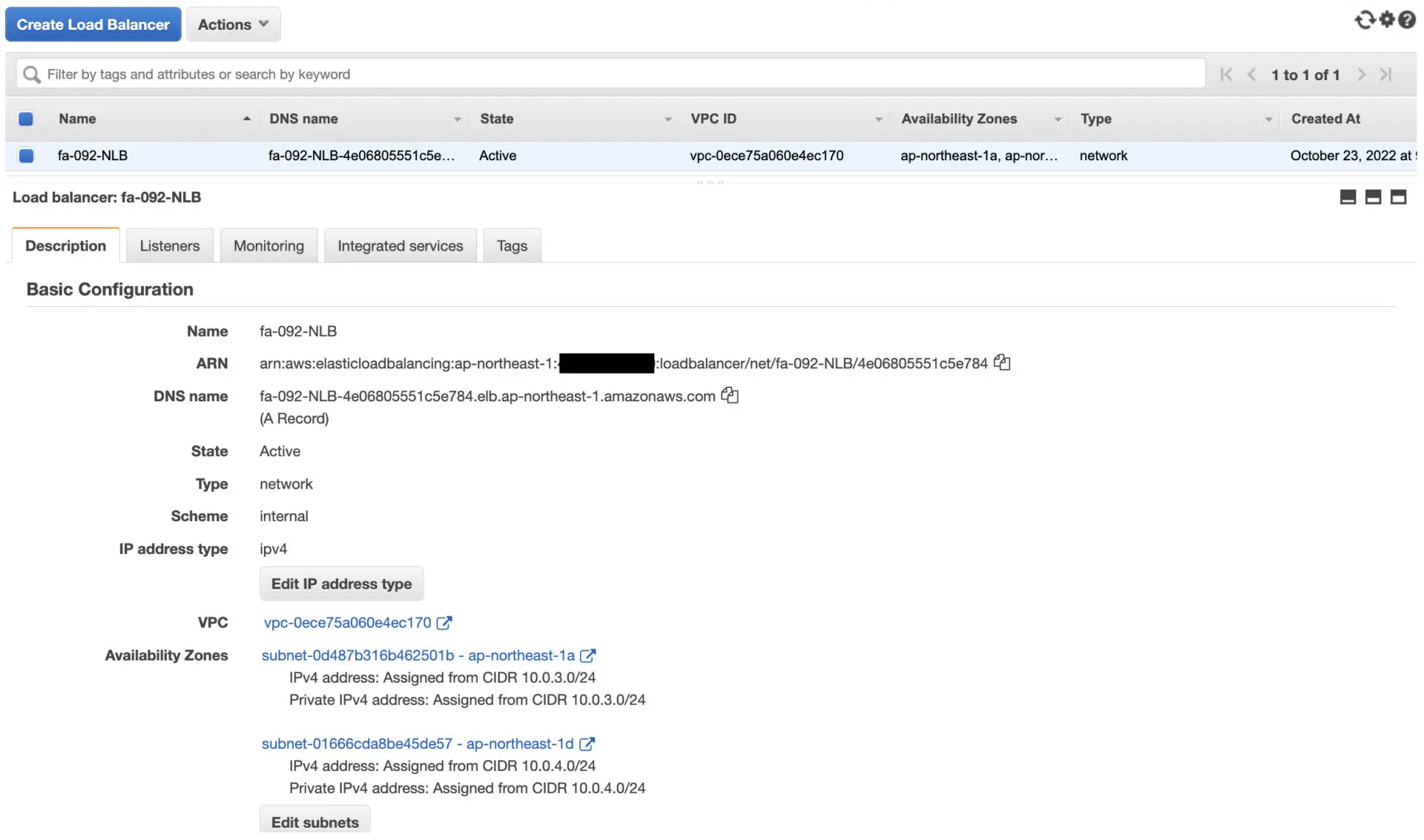
You can confirm the DNS name, etc. of the NLB.
Confirm the target group.
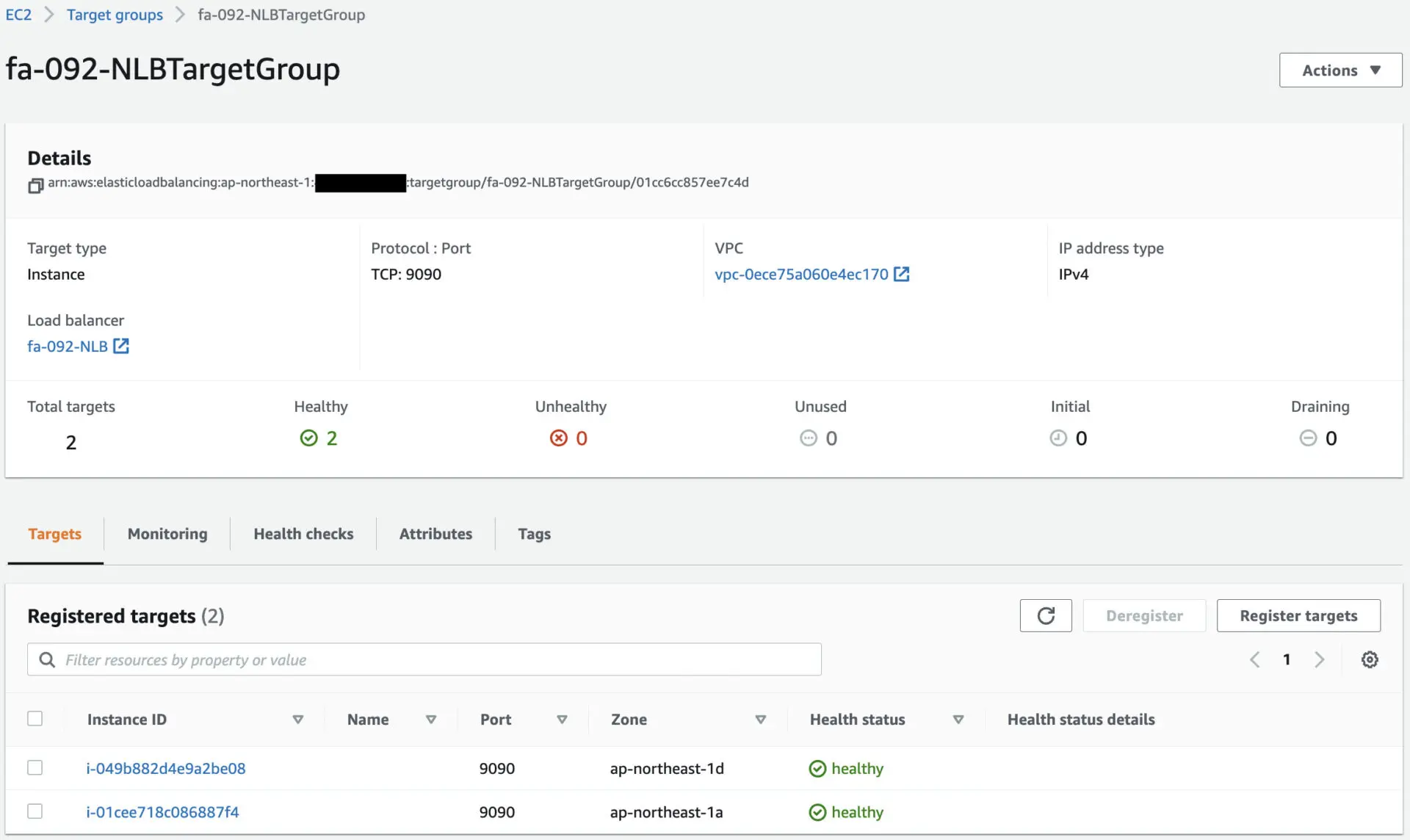
Looking at the Target tab, you can see that two EC2 instances have been registered.
These EC2 instances will act as application servers.
Check the details of the EC2 instance that is the web server.
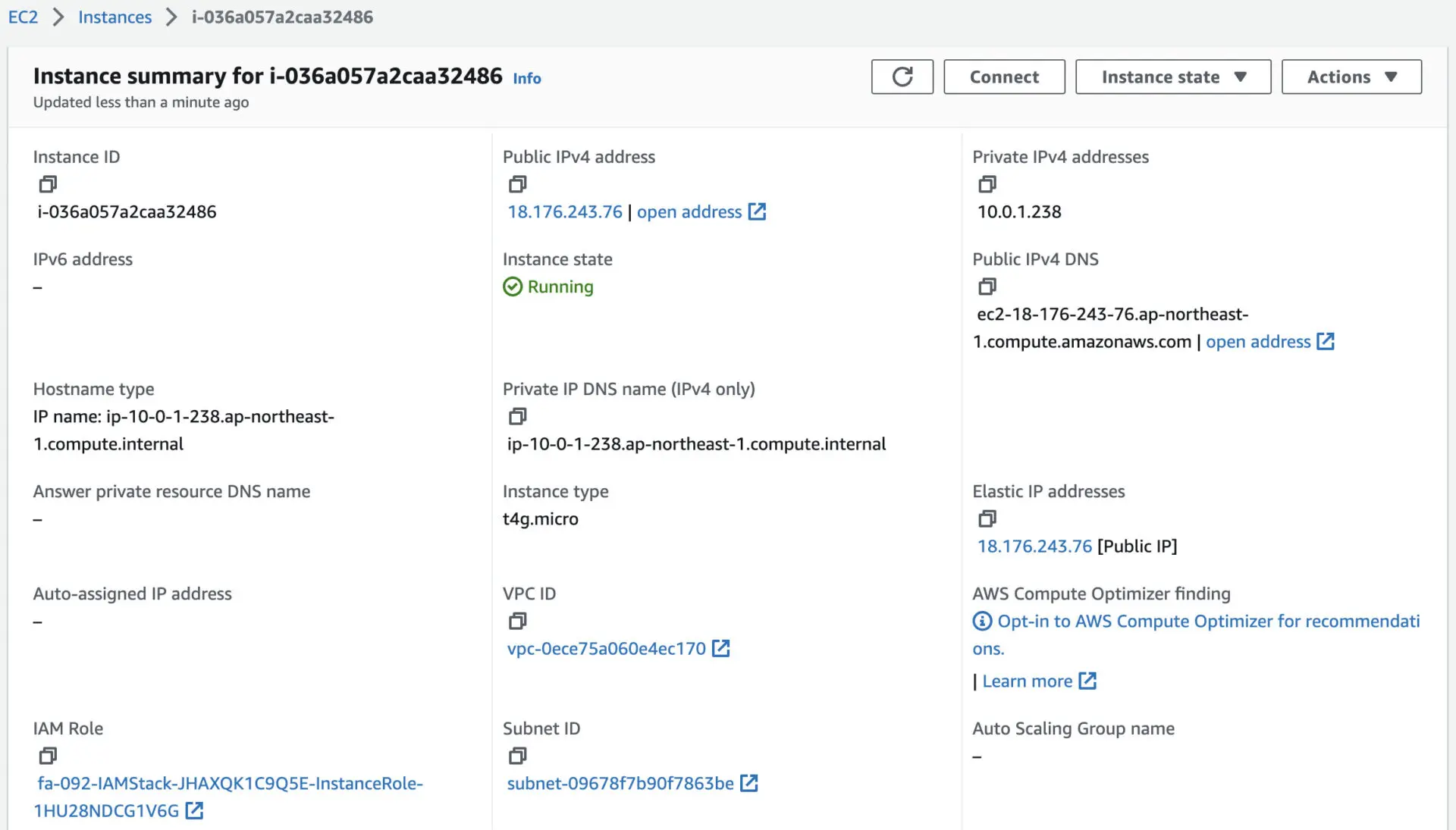
You can see that the NLB DNS name is ec2-18-176-243-76.ap-northeast-1.compute.amazonaws.com.
Check the execution status of the SSM documents.
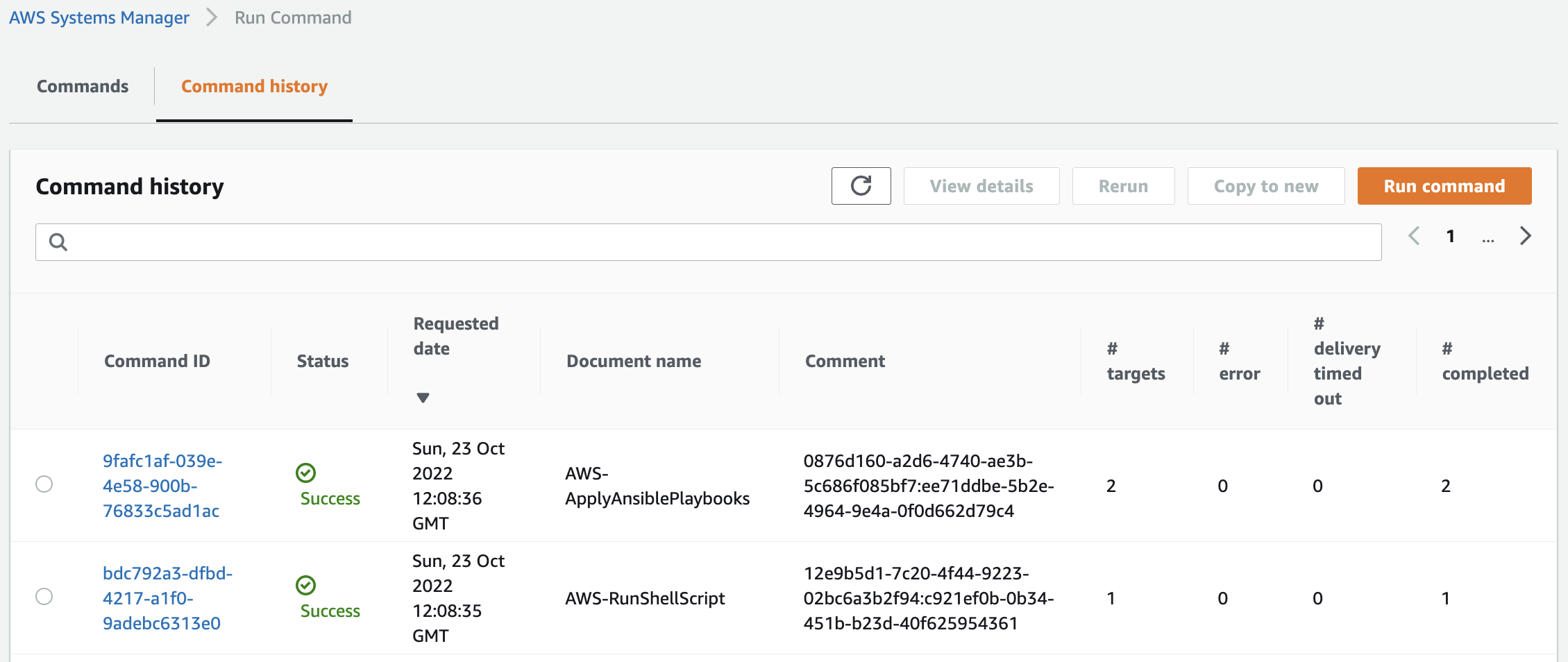
We can see that indeed two documents are running.
First, run AWS-RunShellScript and check the execution log during initialization for the web server.
Loaded plugins: extras_suggestions, langpacks, priorities, update-motd
...
================================================================================
Package Arch Version Repository Size
================================================================================
Installing:
httpd aarch64 2.4.54-1.amzn2 amzn2-core 1.4 M
...
Installed:
httpd.aarch64 0:2.4.54-1.amzn2
...
Complete!
Code language: plaintext (plaintext)You can see that Apache is indeed installed.
Then run AWS-ApplyAnsiblePlaybooks and check the execution logs during initialization for the app server.
Amazon Linux release 2 (Karoo)
...
PLAY [all] *********************************************************************
TASK [update yum.] *************************************************************
ok: [localhost] => {"ansible_facts": {"discovered_interpreter_python": "/usr/bin/python"}, "changed": false, "msg": "", "rc": 0, "results": ["libjpeg-turbo-2.0.90-2.amzn2.0.1.aarch64 providing * is already installed"]}
TASK [install packages by yum.] ************************************************
changed: [localhost] => {"ansible_facts": {"pkg_mgr": "yum"}, "changed": true, "changes": {"installed": ["python3-devel", "gcc"]}, "msg": "", "rc": 0, ...}
TASK [install packages by pip3.] ***********************************************
changed: [localhost] => {"changed": true, "cmd": ["/usr/bin/pip3", "install", "uwsgi", "flask"], "name": ["uwsgi", "flask"], ...}
TASK [create app directory.] ***************************************************
changed: [localhost] => {"changed": true, "gid": 0, "group": "root", "mode": "0755", "owner": "root", "path": "/home/ec2-user/myapp", "size": 6, "state": "directory", "uid": 0}
TASK [copy flask script.] ******************************************************
changed: [localhost] => {"changed": true, "checksum": "392c86110eaf72f4ba78c5462ebfe5ea4bddc962", "dest": "/home/ec2-user/myapp/run.py", "gid": 0, "group": "root", "md5sum": "c7db1fa4405b84afe32795fbad73abc6", "mode": "0644", "owner": "root", "size": 352, "src": "/root/.ansible/tmp/ansible-tmp-1666527040.07-114179067830016/source", "state": "file", "uid": 0}
TASK [copy uWSGI ini.] *********************************************************
changed: [localhost] => {"changed": true, "checksum": "dc25dc7fbba4d1dc3f78f765cf65cf5e6af9672b", "dest": "/home/ec2-user/myapp/uwsgi.ini", "gid": 0, "group": "root", "md5sum": "e20220d2bcd7012cc2136339322f54b4", "mode": "0644", "owner": "root", "size": 171, "src": "/root/.ansible/tmp/ansible-tmp-1666527040.66-271438457070822/source", "state": "file", "uid": 0}
TASK [copy uWSGI Service.] *****************************************************
changed: [localhost] => {"changed": true, "checksum": "5f1a6f6e4469de744b10fe8de37af7847e33c644", "dest": "/etc/systemd/system/uwsgi.service", "gid": 0, "group": "root", "md5sum": "c520ed8cb1af45762b3d2d51c08eae8f", "mode": "0644", "owner": "root", "size": 406, "src": "/root/.ansible/tmp/ansible-tmp-1666527040.9-17771148645236/source", "state": "file", "uid": 0}
TASK [reload daemon.] **********************************************************
ok: [localhost] => {"changed": false, "name": null, "status": {}}
TASK [start and enable uWSGI.] *************************************************
changed: [localhost] => {"changed": true, "enabled": true, "name": "uwsgi", "state": "started", ...}}
PLAY RECAP *********************************************************************
localhost : ok=9 changed=7 unreachable=0 failed=0 skipped=0 rescued=0 ignored=0
Code language: plaintext (plaintext)You can see that the various packages are indeed installed and uWSGI is in action.
Check Action
Now that everything is ready, access the EC2 instance that is the web server.


By accessing the web server, we were able to access the two EC2 instances in the Auto Scaling group via the NLB.
From the above, we were able to separate the web server from the application server by deploying an internal NLB.
Summary
We have confirmed how to separate the web servers from the app servers, deploy an internal NLB between the two servers, and link them together.